Sign In
After you install the SMS-Magic mobile app on an Android or iOS device, sign in to the application using valid credentials and start conversing seamlessly. To sign in to the SMS-Magic mobile app, users can use their Salesforce, Zoho, or Email credentials.
Here you need to use your Salesforce credentials to sign in to the app and start conversing with your customers by sending SMS messages manually or through templates.
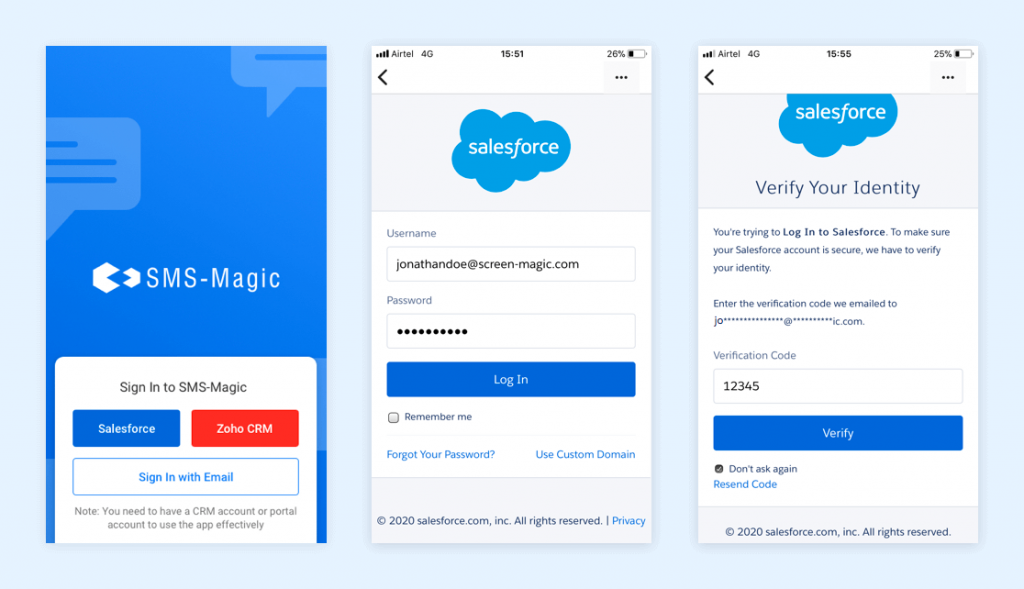
- Click on the ‘Salesforce’ option. The sign-in screen will appear:
- Enter your username and password in relevant fields
- Check the ‘Remember Me’ checkbox to let the system remember your credentials for future logins
- Click on the ‘Log In’ button to proceed
- You will have to verify your identity in the next step. Enter the verification code that you receive on your email ID. Click on the ‘Verify’ button to proceed.
Once the user is logged in to the mobile app using Salesforce credentials, they will be able to manage their contacts, view/send messages to known and unknown contacts from the inbox, manage message objects, and a lot more.


