Run SMS Message from Salesforce Campaign in Lightning
To run SMS messages from Salesforce campaign in Lightning view, follow the steps mentioned below:
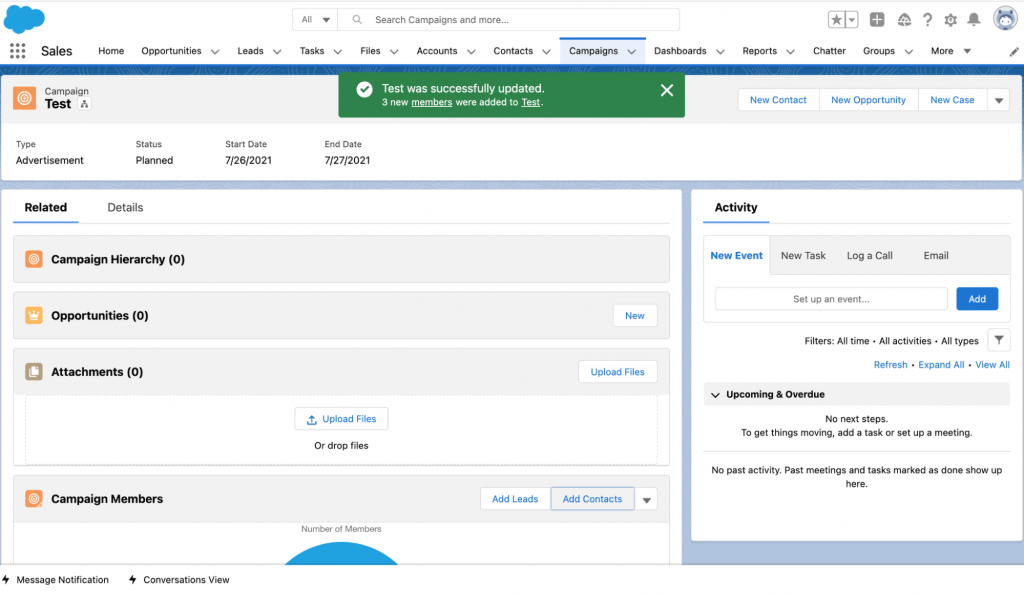
- Click on the arrow icon
 the following list will appear:
the following list will appear:
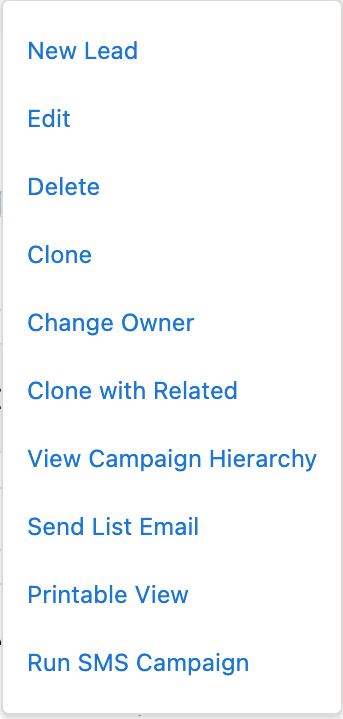
- Click on ‘Run SMS Campaign’ the following page will appear:
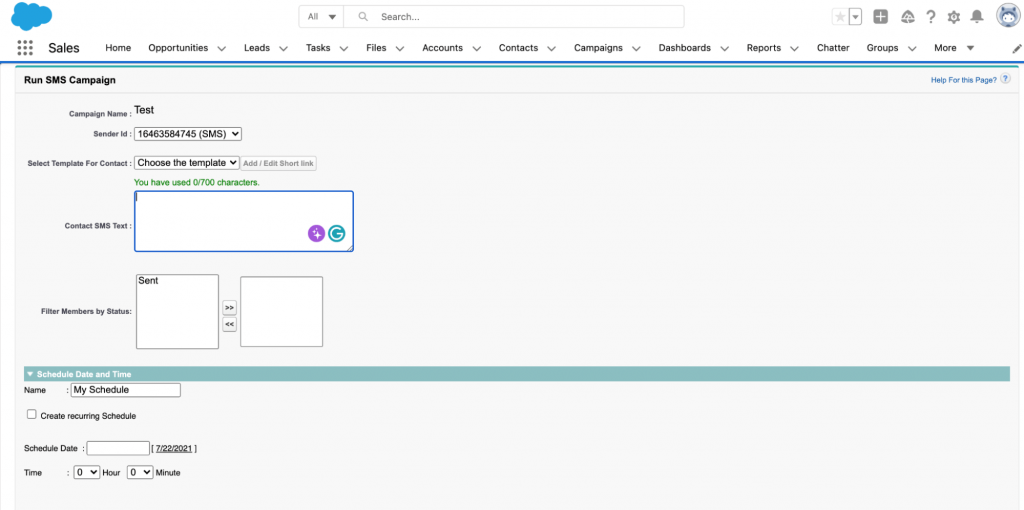
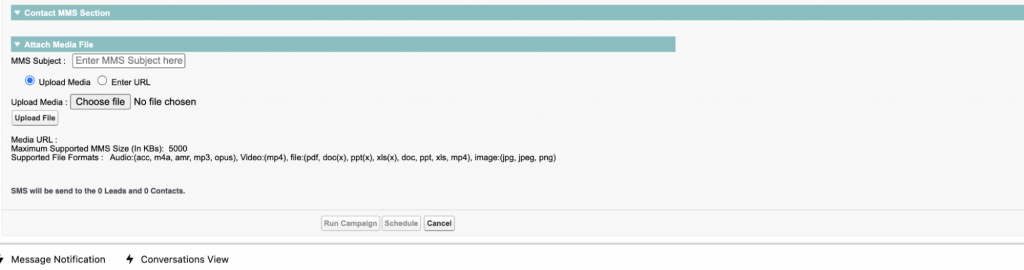
Here, you can select the Sender ID, required templates, and add the member’s status which you want to send the campaign.
- Under the Sender ID section by default, you can view ‘SMS’, ‘Whatsapp’, and ‘Facebook’.
- Click on ‘Add/Edit Short Links’ to add short links
- You can choose the appropriate Sender ID
- There are two ways to compose your message. Type the text directly or choose the template from ‘Select Template from Contact’
- Choose the appropriate Campaign from ‘Select Template for Contact’, members will be added automatically within the campaign The merge fields will get added within the text and it will shoot the text message to respective leads.
- Enter the name in the ‘Name’ field
- You can schedule a recurring campaign depending on the ‘Start’ and ‘End’ date, that’s called the age of the campaign
- You can ‘Attach Media File’ and ‘Contact MMS’ in the respective fields
- Once you fill in all the details, click on ‘Run Campaign’, the following message will appear:
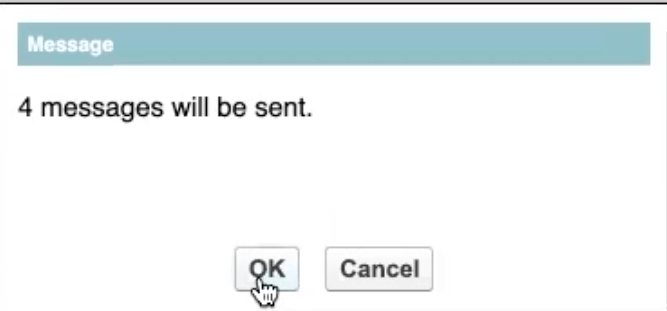
- Click on ‘OK’ the following page will appear:
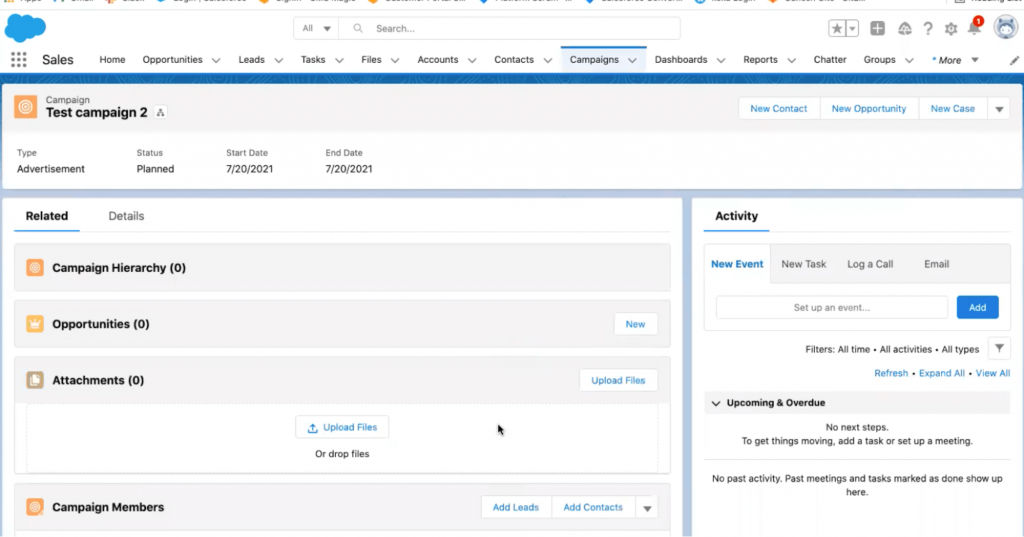
- Click on ‘More’ the following list will appear:
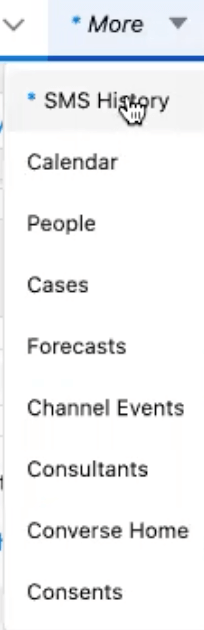
- Click on ‘SMS History’ the following page will appear:
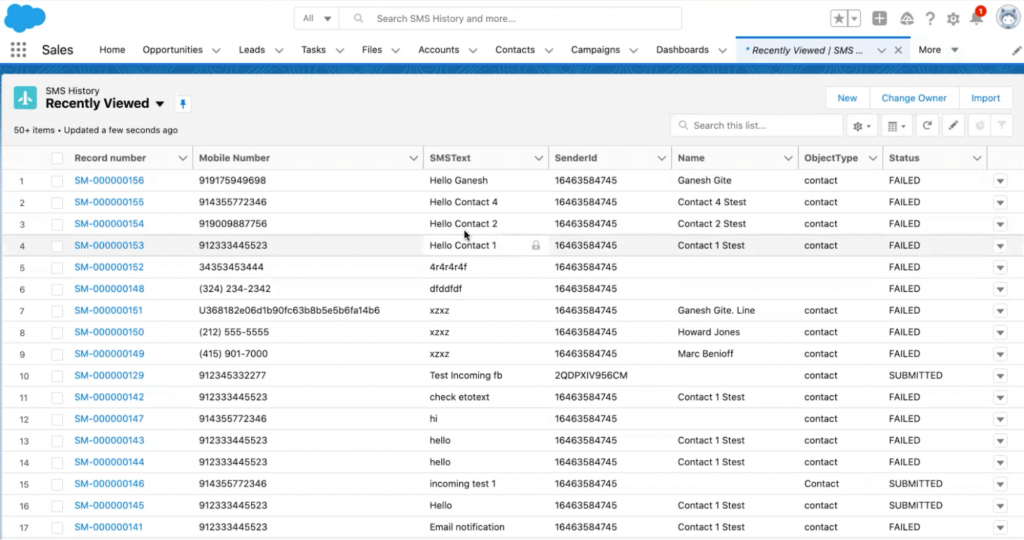
Here, you can see the SMS text which has been sent to any particular Leads or Contacts.


