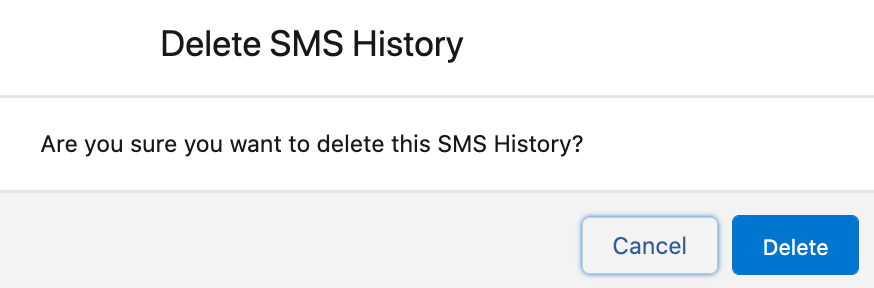Delete a message
- Login to Salesforce and on the Salesforce Home page, click

- Search for ‘SMS History’
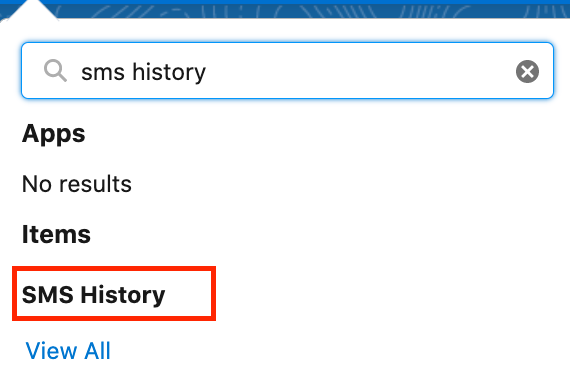
- The following SMS History page appears:
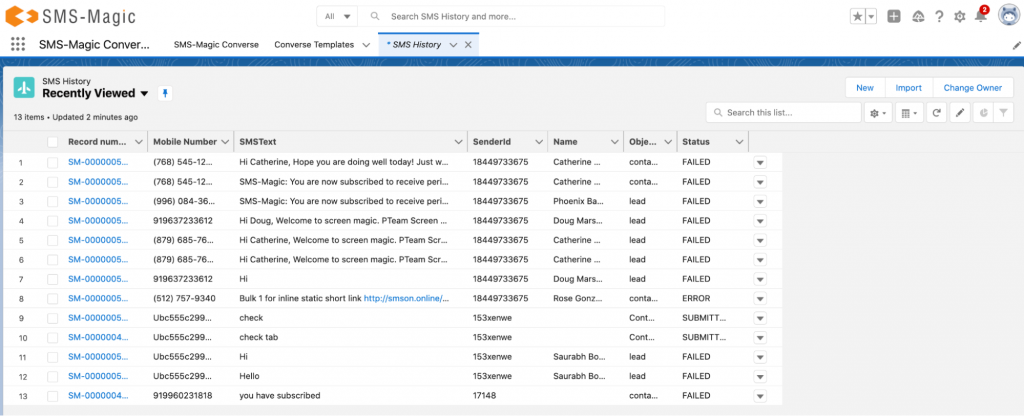
- Select the record number to delete the messages
- Click on the delete button as shown below

- Click on the delete button as shown below, to delete the messages of the selected record