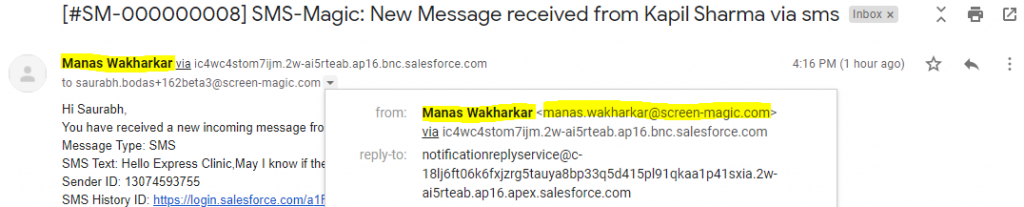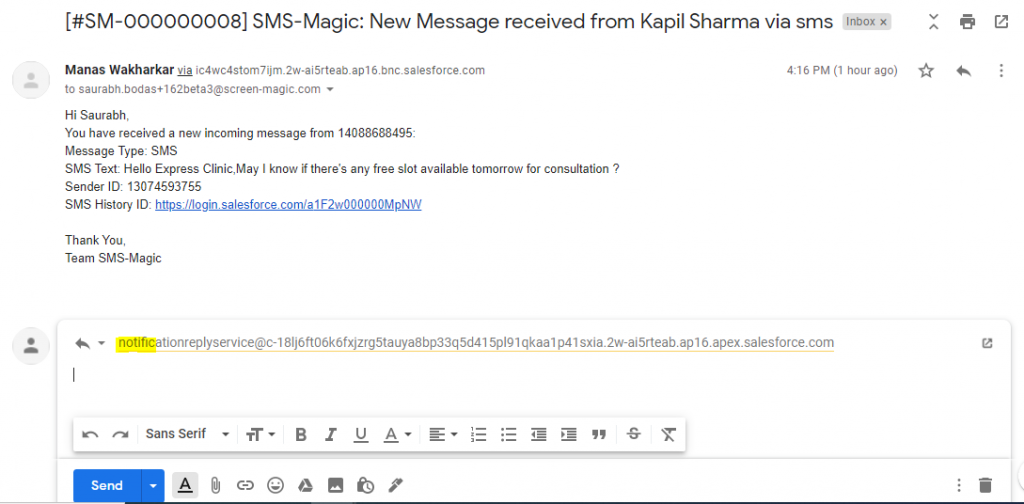Setup Organization-wide Email Address (Optional)
Perform the following steps to set up an organization-wide email address:
- Click on the
icon on the Salesforce navigation bar and then click on the ‘Setup’ option
- Select Organization-Wide Email Address by one of the following ways:
- Using the Search Setup/Quick Find search field, or
- Selecting Administration > Email > Organization-Wide Addresses
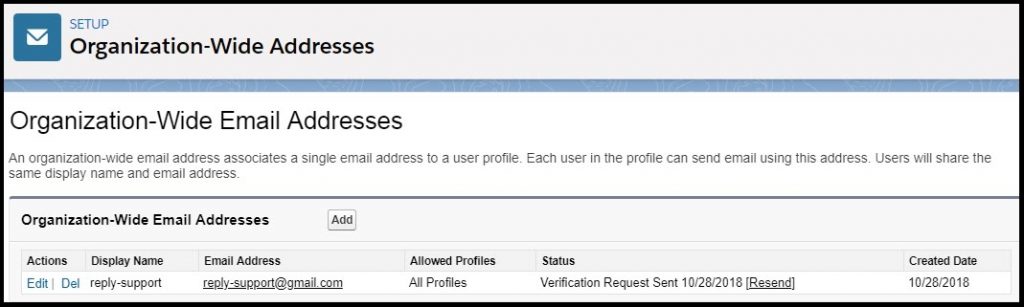
- Click on the ‘Add’ button
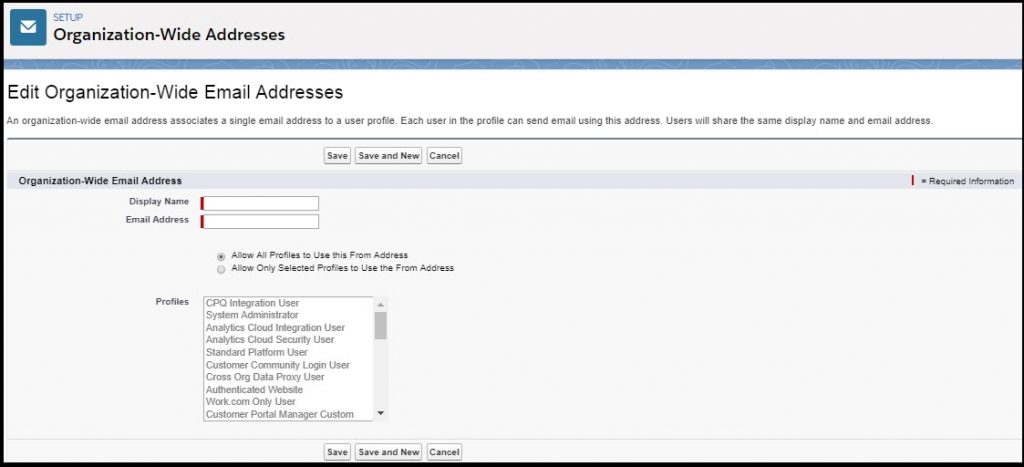
- Enter a display name in the ‘Display Name’ field. For example, reply-support.
- Enter the alias email address in the ‘Email Address’ field. For example, reply-support@gmail.com.
- Select ‘Allow All Profiles’ to use this From Address
- Click on the ‘Save’ button
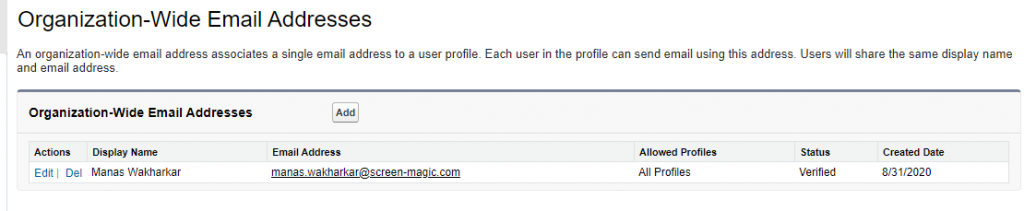
- Once you complete the email notification configuration as mentioned in the following ‘enable notification’ section by selecting the newly created org wide email address against ‘Send Email Notification From’ field, upon receiving an incoming message, the system will send the email notification to the user assigned with Sender ID.
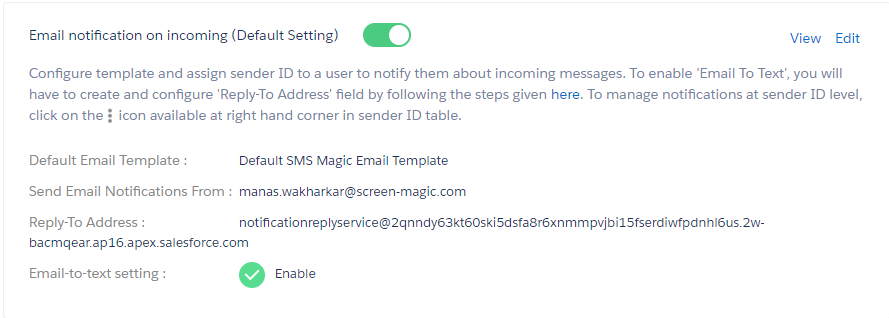
You will see the org wide email address as an ‘From email ID’ generated and you will see the above created ‘Reply-To address’ in ‘Reply-To’ email ID field in the email composer as shown below.