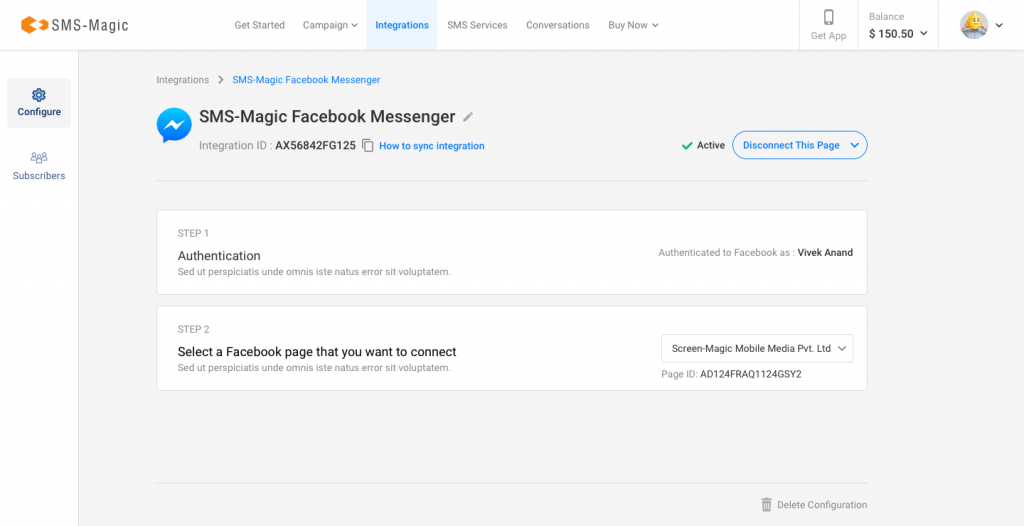Steps to Integrate Facebook Business Page via Customer Portal
To get started with Facebook Messaging using SMS-Magic, following are the steps you would need to complete after signing in to the customer portal. If you face any issues, you can contact care@screen-magic.com.
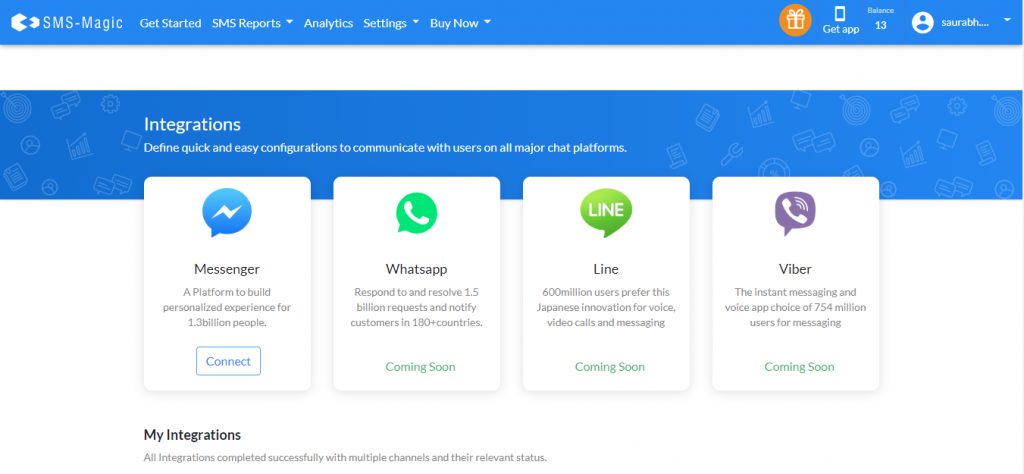
- Click on the ‘Multi-Channel Settings’ under the ‘Settings’ tab. The integration page is displayed. If you are not able to find the Integration tab, please contact care@screen-magic.com.
- Click on the ‘Connect’ on the Facebook Messenger tile which will display a ‘Create New Integration’ window as shown below:

- Under the ‘Integration Name’ assign a name for the integration
- Type a brief description
- Click on the ‘Create’ button. The Messenger Integration page appears.
- Click on the ‘Authenticate Account’ on the right to authenticate using your Facebook credentials
- Log in to the Facebook account
- Select the Facebook Pages for which you would like to enable permissions
- If you have connected your Facebook account with SMS-Magic earlier, the system will automatically detect your selected Facebook Pages and permissions. You can change the Facebook Page selection by clicking on ‘Edit Settings’ as shown below:
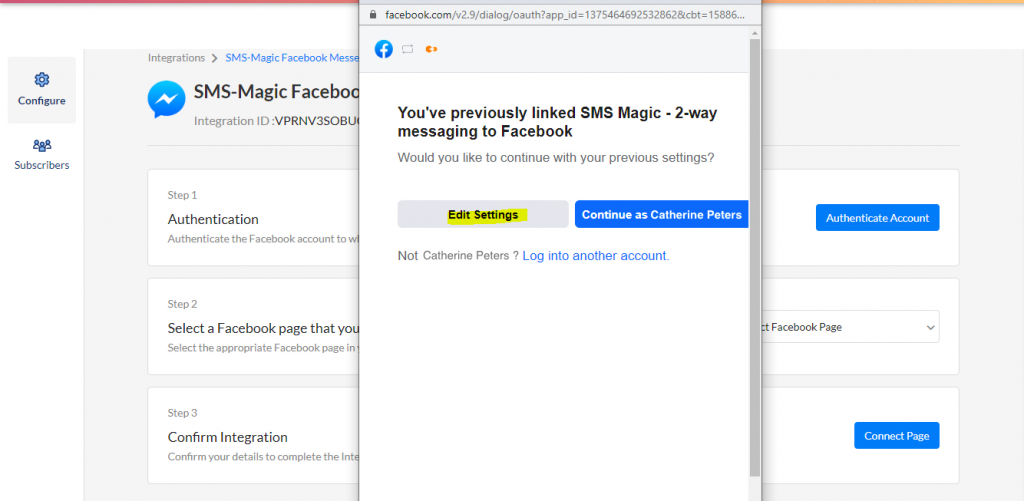
- Use the toggle to enable or disable the relevant permissions
- Click on the ‘Done’ button
- In the ‘Facebook Confirmation Page’ click on the ‘OK’ button
- Once authentication is complete you are redirected to the Integration Page
- Select the Facebook page from the drop-down list. The Page ID is displayed indicating the selected page.
- Click on the ‘Connect Page’ button. The Facebook Page Integration is complete. This integration ID will act as senderID for sending messages over Facebook to subscribers of this page.