View SMS Button on a Record Page or List
When you add the SMS button to the record page, the button is then available as a menu item on any record object page. The single SMS button is available on the record page of the object while the bulk SMS button is available on the record list view page.
To View the Single SMS Button in Salesforce Lightning
1. Log in to SMS-Magic Converse.
2. Select the detail page of a record object.
3. Click Submit for Approval.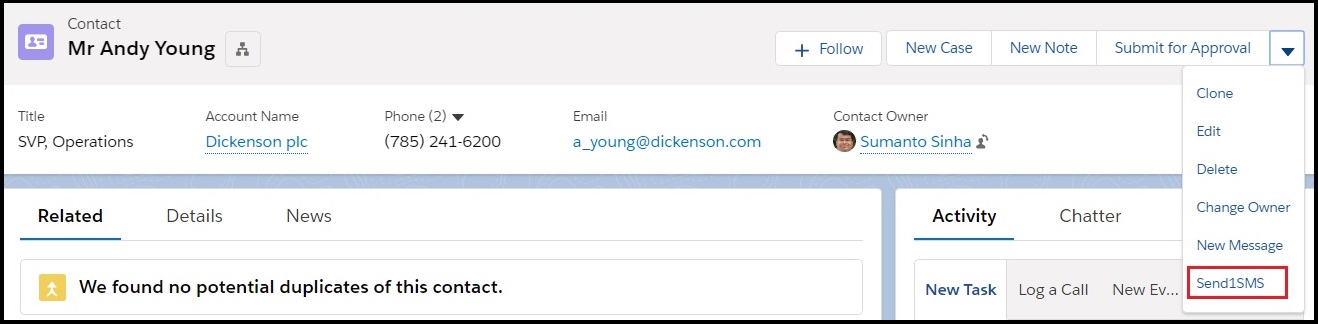
4. Select the SMS button to send a message.
To View the Bulk SMS Button in Salesforce Lightning
1. Log in to SMS-Magic Converse.
2. Select the list view of a record object.
3. Click Add to Campaign.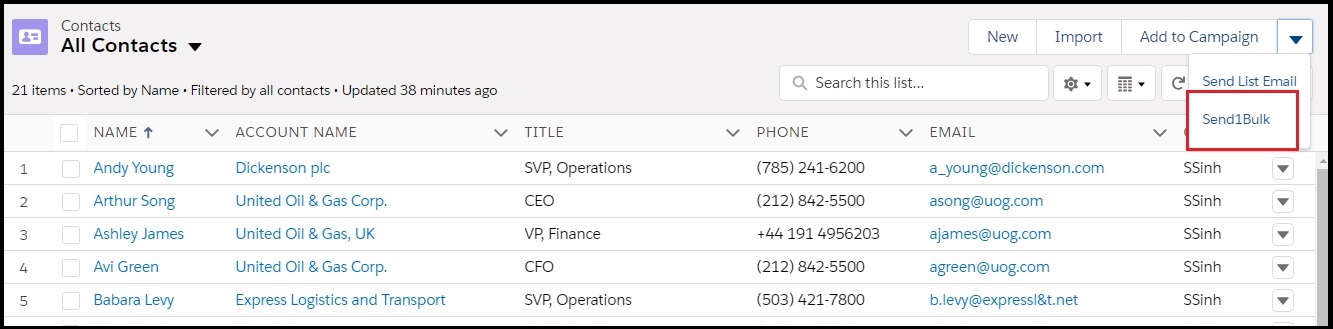
4. Select the SMS button to send a bulk message.
To View the Single SMS Button in Salesforce Classic
1. Log in to SMS-Magic Converse.
2. Select the detail page of a record object.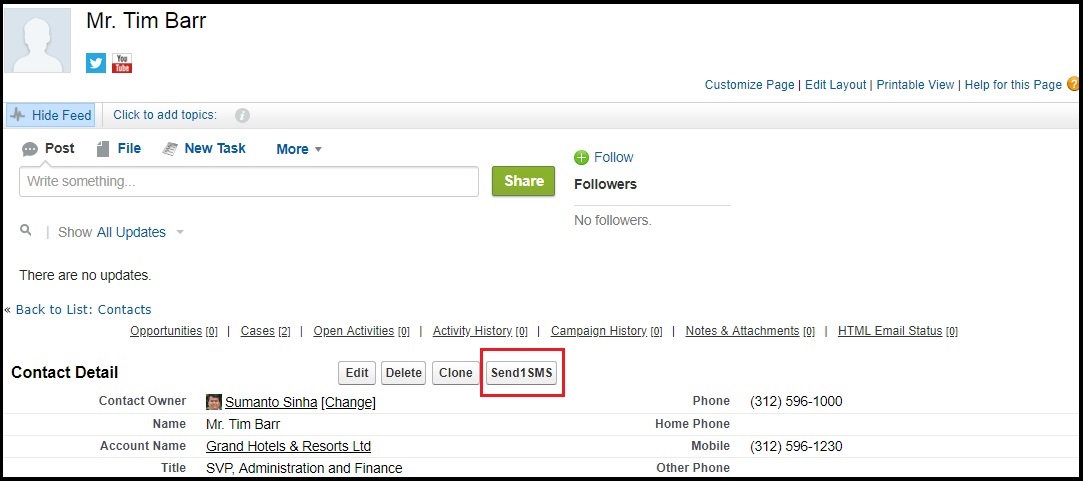
3. Select the SMS button to send a message.
To View the Bulk SMS Button in Salesforce Classic
1. Log in to SMS-Magic Converse.
2. Select the list view of a record object.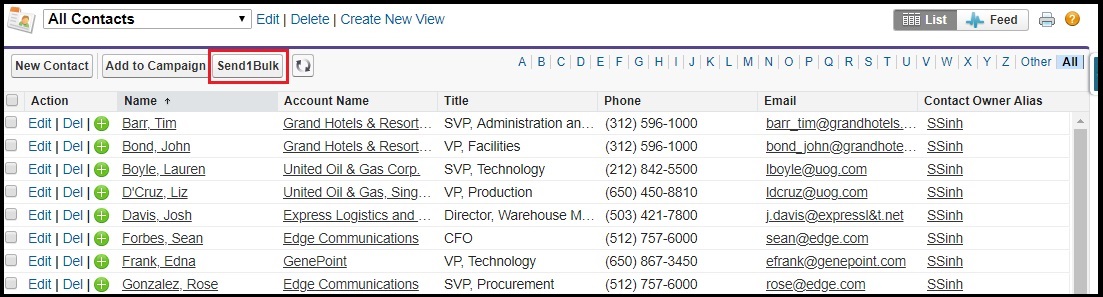
3. Select the SMS button to send a bulk message.


