Edit a Template
- Log in to the SMS-Magic Converse application.
- Click the Converse Templates tab. The Converse Templates page appears.
- Select the checkbox next to the template you want to edit. The template is selected.
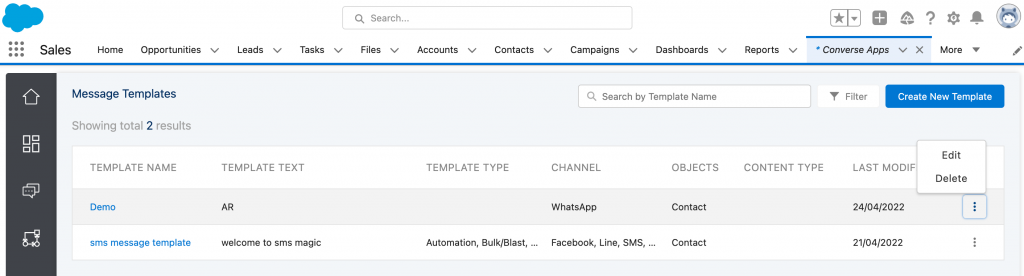
4. Click on ‘Edit’ the following page will appear:
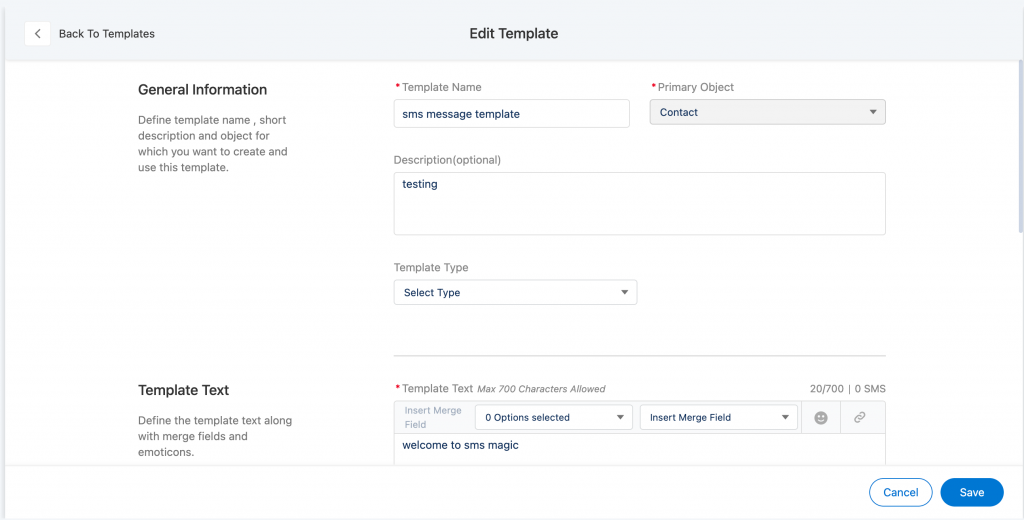
5. Edit the details as required. The following table provides details on individual fields
6. Click Save once the template is modified
7. Users will be notified with a message if a template is already in Use and the following message will appear:
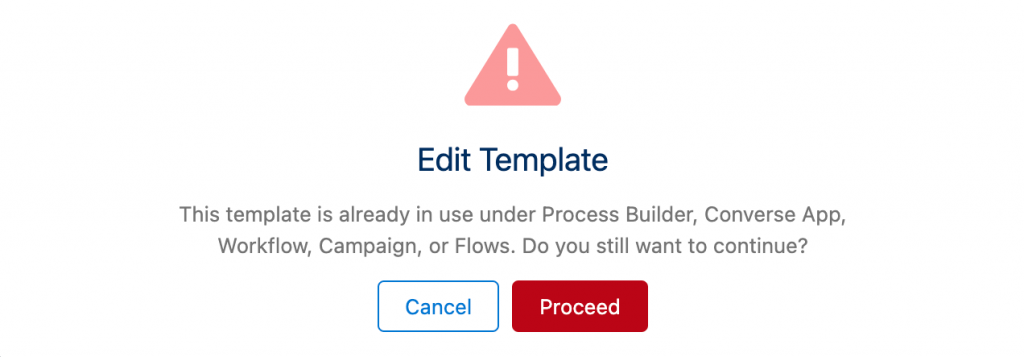
8. Click on ‘Cancel’ if you don’t wish to edit the template
9. Click on ‘Proceed’ if you wish to edit the template


