Create Consent Automatically
1. Overview
You would need to create a consent record for contacts for the following scenarios:
- When explicit consent obtained via the website, email, or mobile handset captured at the object record level.
- When explicit consent obtained via contract or paper forms.
Consent Obtained via Website, Email, or Mobile Handset
We recommend that you use a process builder and create the consent record automatically when the record is created or edited. Write a process builder as given in the following section on record creation and create a consent record.
Please note, when records are created via non-mobile handset such as web forms, one needs to get the opt-in via a mobile handset. This process of confirming consent via mobile handset by contact created by web forms is called Double Opt-in.
To initiate double opt-in, the admin needs to use the Confirmation Config field and add Compliance Status to Pending to initiate a double opt-in process. One can find Confirmation Config under Converse Settings > Multichannel Compliance > Double Opt-In & Other > View Details.

Consent Obtained via Contract or Paper Forms
If you need to capture the consent on a continuous basis and whenever the records are created or edited, we recommend the same process of configuring the process builder. You must use the comment fields when creating a consent record so that during the audit process you can confirm the source of the consent.
2. Configuring Process Builder
1. Under Setup, click on the ‘Process Builder’ and then click on the ‘New’ button. The New Process pop-up window appears
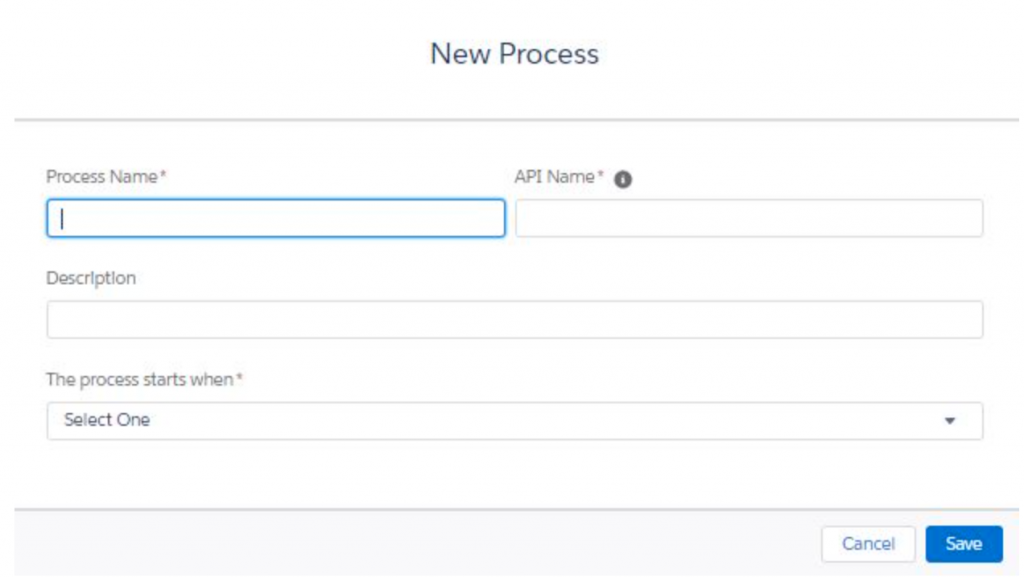
2. Enter the following information:
- The Process Name
- The API name
- A Description of the process
- The Action trigger indicates when the process will begin
3. Click on the ‘Save’ button
4. In the Process Builder page, click on the ‘Add Object’ button
5. Under Object, type the object that will be modified, for example, Contact or Lead
6. Click on the ‘Save’ button
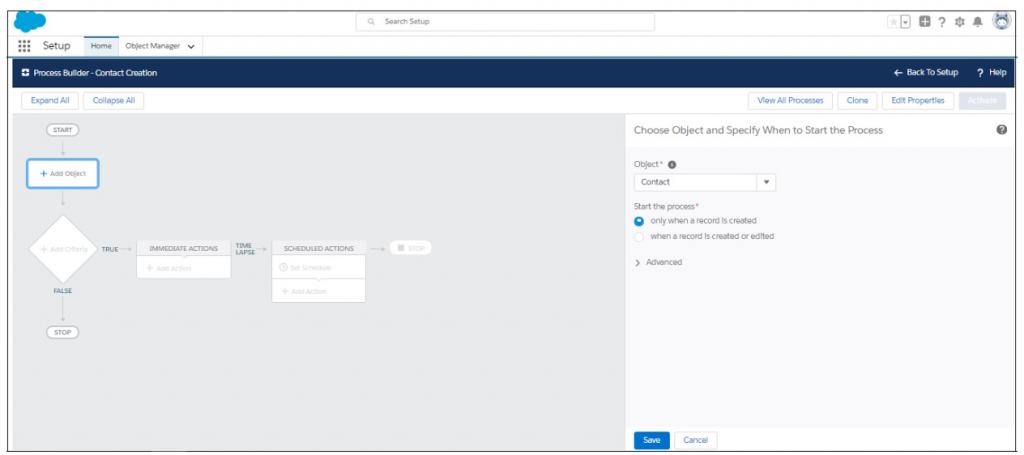
7. Click on the ‘Add Criteria’ button
8. You can define the criteria as per your need, whenever a new lead is created OR Whenever record-level field capturing consent is getting updated. Here we have set up criteria as Whenever record-level field capturing consent is getting updated.
9. Click on the ‘Add Action’ button. Select Apex class – smagicinteract__ConsentService
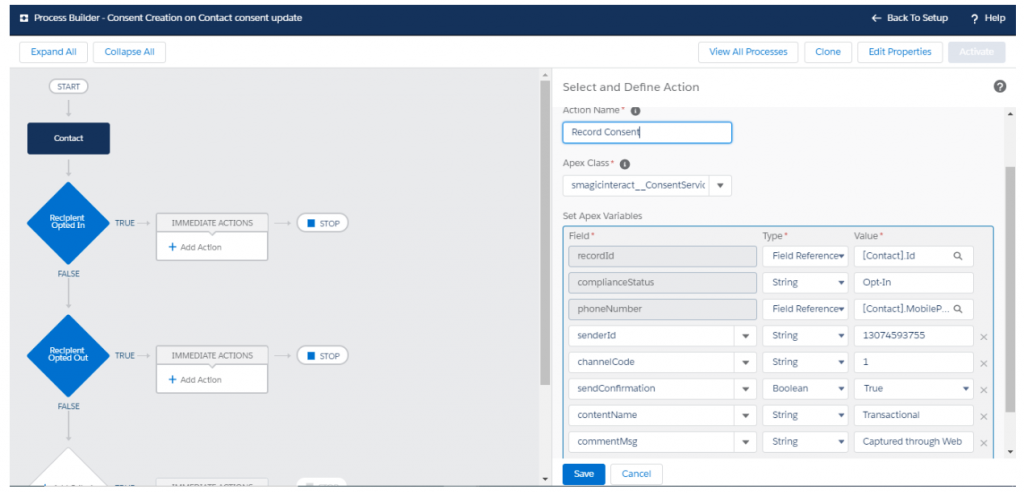
10. Enter the details, as required. Refer to the table below for more details.
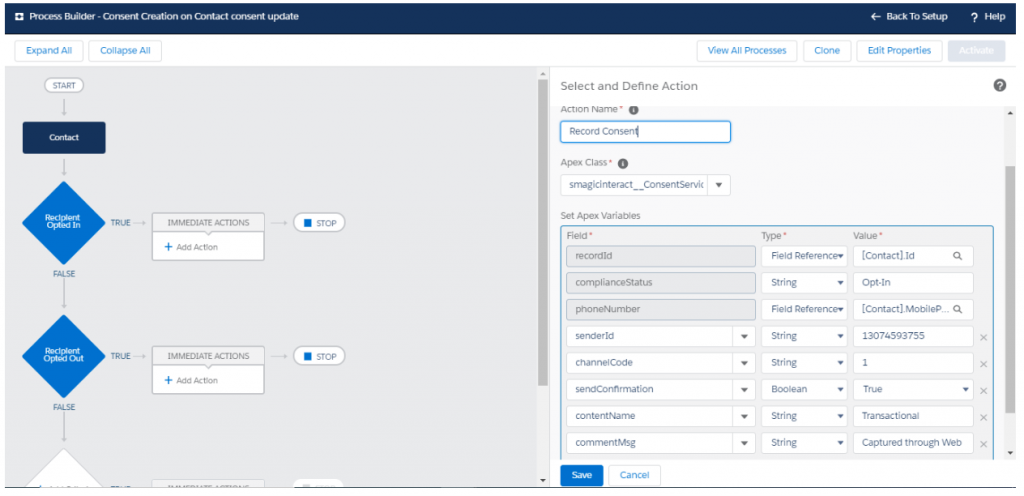
11. Click on the ‘Add Row’ button to include additional fields as given below:
| Field | Description |
| Action | Select the non-handset source from which you want to create consent records. The current version provides Manual as the only available source. |
| Apex Class | Select Apex class as “smsmagicinteract__ConsentService” |
| Set Apex Variables as mentioned below | |
| Mobile Number | Select the Mobile Number that is selected as the consent parameter for creating the consent record. |
| Sender ID | Select the Sender ID that will be used to create the consent record.This field is important only if you select Sender ID as one of the parameters for creating the consent record. You may skip this field if it has not been defined as a parameter in your compliance configurations. In such a scenario consent record will be created irrespective of the Sender ID the request is received from. |
| ContentName | Select the Content-type for which the consent request will be created. You may skip this field if content-type is not selected as a parameter to collect consent requests in your compliance configurations |
| channelCode | Pass channel code for which consent is to be created. If the channel Code is not sent, the system will by default consider it as SMS. Channel Code for SMS (1), Facebook (2), and WhatsApp (3). |
| sendConfirmation | Select this value as true if you do wish to send a confirmation message. Select this value as false if you do not wish to send a confirmation message. |
| Compliance Status | You can put the compliance status values as a string, the consent status that shall be recorded i.e. Opt-Out, Opt-In or Pending, etc. |
| commentMsg | Add a text on how the consent was obtained. |
| recordId(Object Lookup) | You need to add an object-specific reference to the record Id field. |
3. Consent Details

Consents Record Details
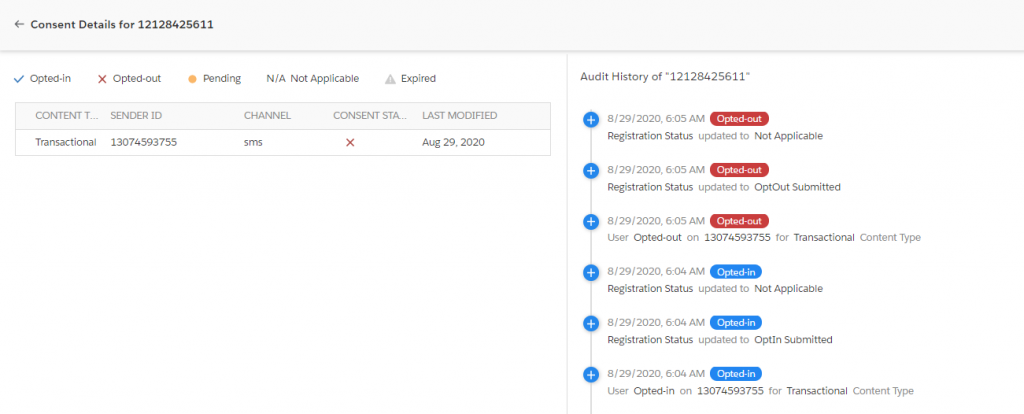
SMS-History – Confirmation Messages sent



