Interactive, Automated Bulk Messaging via LINE Messaging
Interactive Messaging
Messaging users can respond to support-related queries/ new inquiries from consumers and also initiate 1-1 conversations using Converse Desk. When a messaging user is trying to send a message using the Sender ID tagged to the LINE channel, the system will by default show them the templates which are tagged against the LINE channel. They can either choose to select a template or can enter a free text/attach a media file to send it to the recipient over the LINE channel.
The attachment option in the Messaging Pane will be enabled for Sender IDs which are MMS enabled. On the selection of channel-specific Sender ID in the messaging composer, respective file type and file size support will be available as supported by the channel. You can check the details of the file type and file size by hovering on the attachment icon.
Also please note that, while sending interactive messages, if you select ‘Record Owner’s from the Sender ID selection drop-down list, you will be able to select templates that are tagged with SMS channels and messages would be sent on the SMS channel by default. Your Message Object Configuration phone fields and Sender IDs must belong to the same channel to avoid message sending failure.
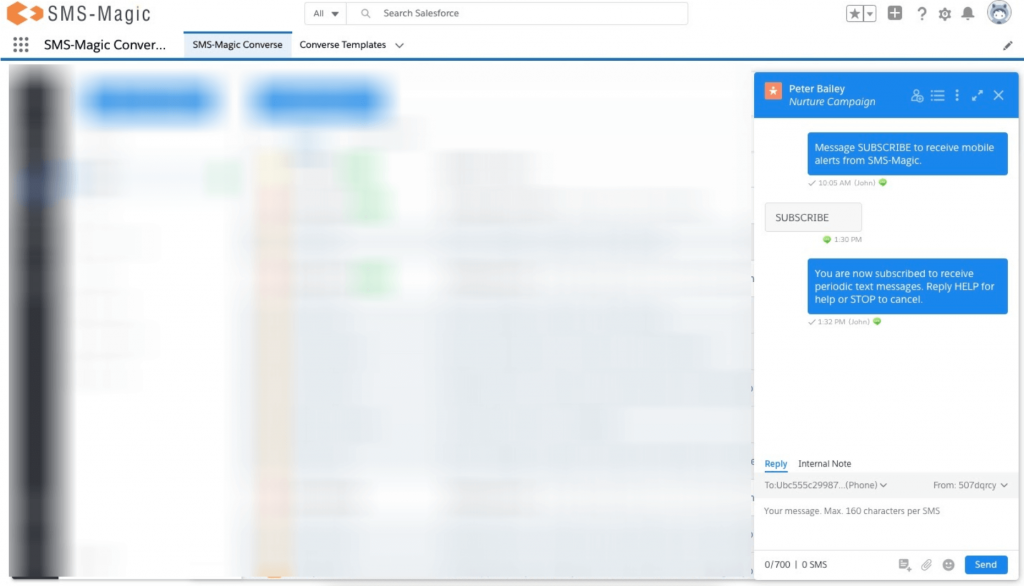
Automated Messaging
Users would be able to initiate automated messages like reservation/appointment reminders with the LINE channel using existing features of the Converse apps by adding templates, creating action/message flows, and associating them with respective process builder triggers.
Also please note that, while creating message flows if you select ‘Record Owner’s Sender ID’ from the Sender ID drop-down list, you will be able to select templates that are tagged with SMS channels and messages would be sent on the SMS channel by default. If you select ‘Auto’ from the Sender ID drop-down list, you will be able to select templates that are tagged against ‘All channels’, and messages would be sent on the same channel where the keyword is received. Your Message Object configured phone fields and Sender IDs must belong to the same channel to avoid message sending failure.
If users are trying to create an ‘Auto Reply’, ‘Automation’ and ‘Notification to User’ message flow in the Converse apps using Sender ID tagged to a LINE channel, the system will allow them to select any template tagged with LINE channel
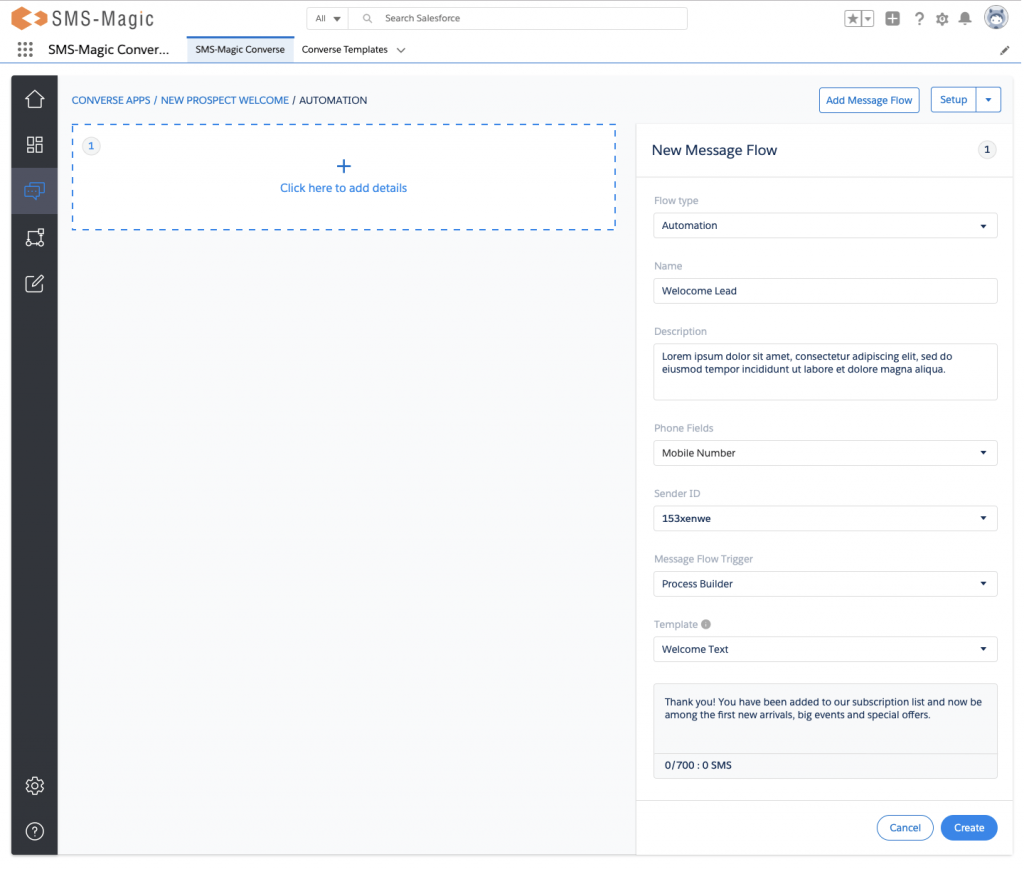
Bulk Messaging
A messaging user can use the Bulk messaging feature to send out messages to multiple LINE users in one go. These messages can be promotional messages or messages with a link to a survey form to collect consumers’ feedback etc. When the messaging user is trying to send bulk messages using the Sender ID tagged to the LINE channel, the system will by default show them the templates which are tagged against the LINE channel. They can either choose to select a template or can enter a free text/attach a media file to send it to the recipient over the LINE channel.
Also while sending bulk messages even if you select ‘Record Owner’s Sender ID’ from the Sender ID drop-down list, you will be able to select templates that are tagged with SMS channels and messages would be sent on the SMS channel by default. Your Message Object configured phone fields and Sender IDs must belong to the same channel to avoid message sending failure.


