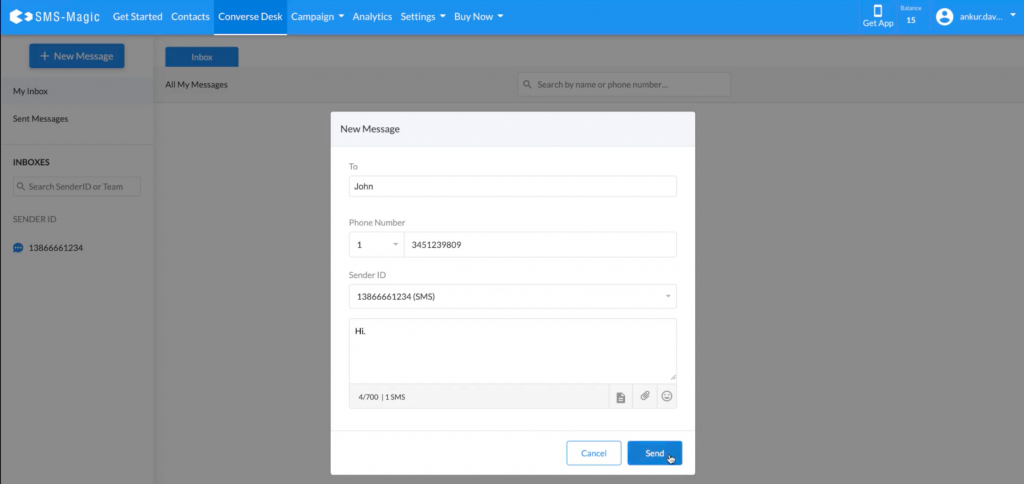Sign Up using Email
To sign-up for SaaS Portal, follow the simple steps as mentioned below:
- Click on the ‘Free Trial’ button as shown below:
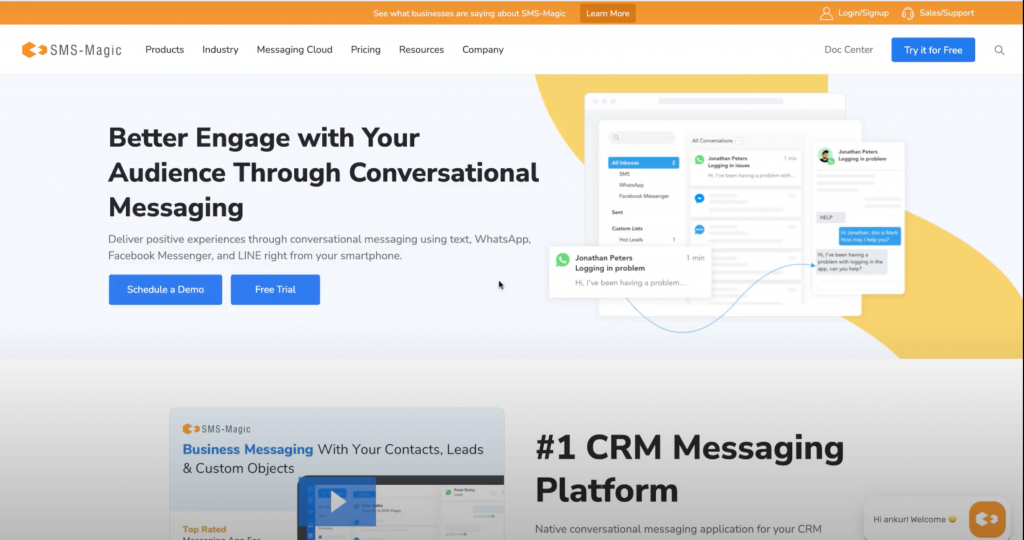
- The following sign-up form page will appear:
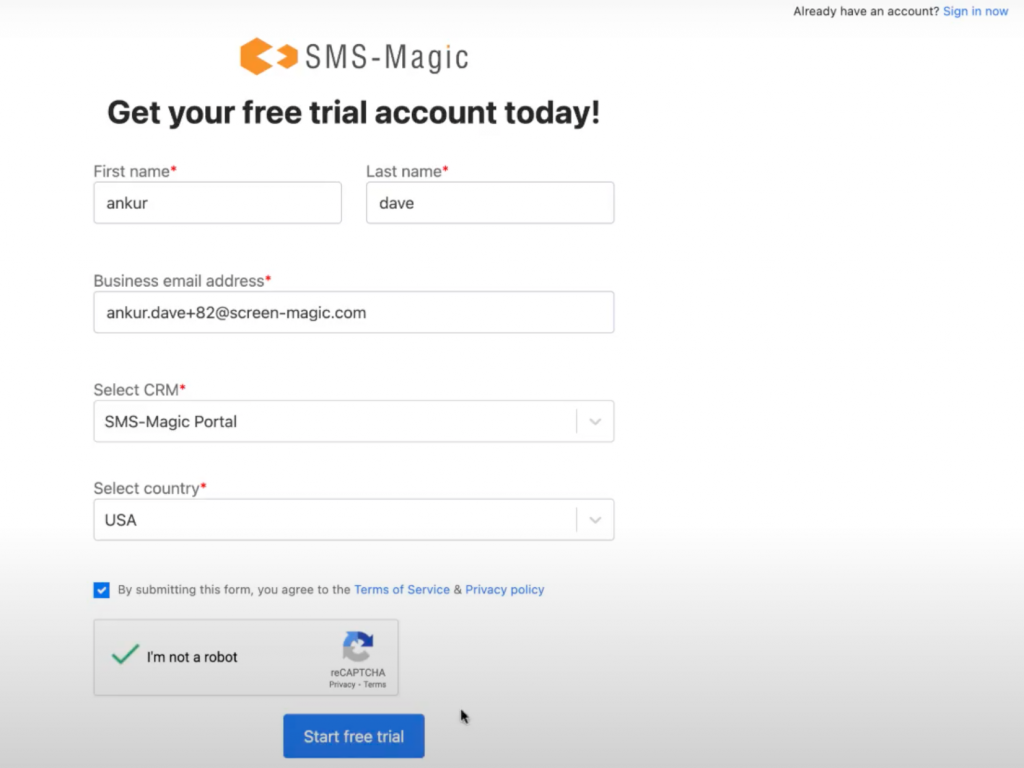
Here, to sign-up, you need to enter all your details and click on the ‘Start free trial’ button.
- Enter your first name in the ‘First name’ field
- Enter your last name in the ‘Last name’ field
- Enter your official email address in the ‘Business email address’ field
- Select the correct option from the ‘Select CRM’ drop-down. As you want to sign-up for SaaS Portal, select the ‘SMS Magic Portal’ option
- Select the country of your location from the ‘Select country’ dropdown
- Check the Terms of Service check box
- Validate the captcha and click on the ‘Start free trial’ button
- Your account will be created and you will get the following message:
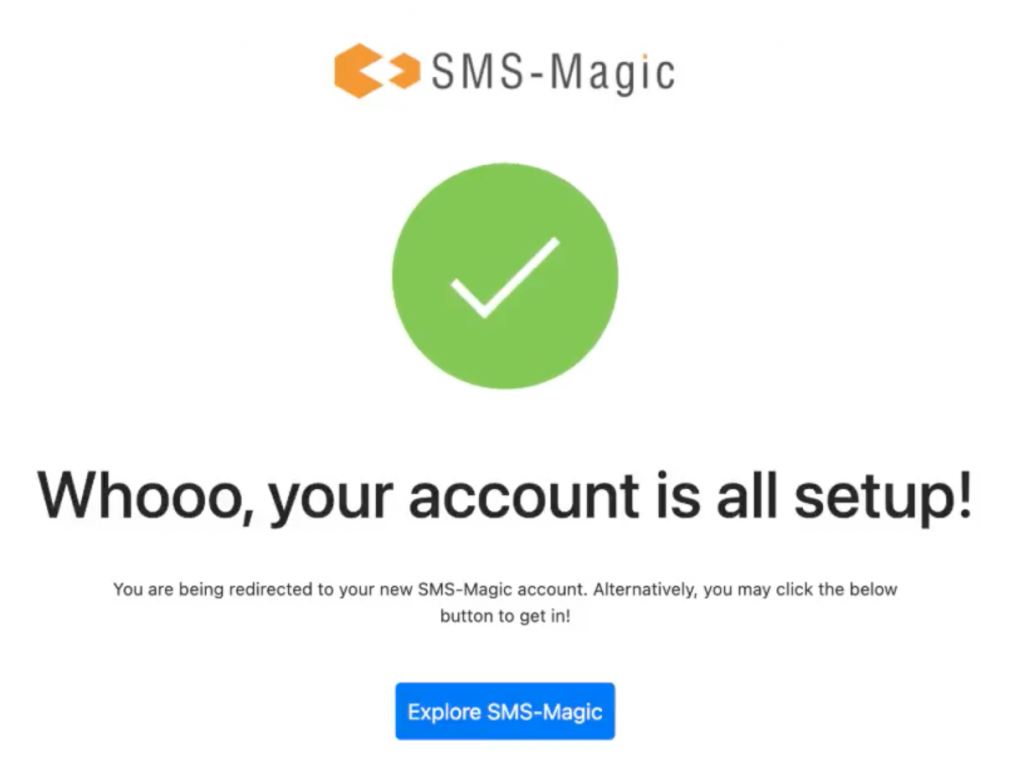
- You will receive a welcome message on your email ID. Confirm the email address to proceed. Users will be able to access the product and browse through all the sections even before confirming the account.
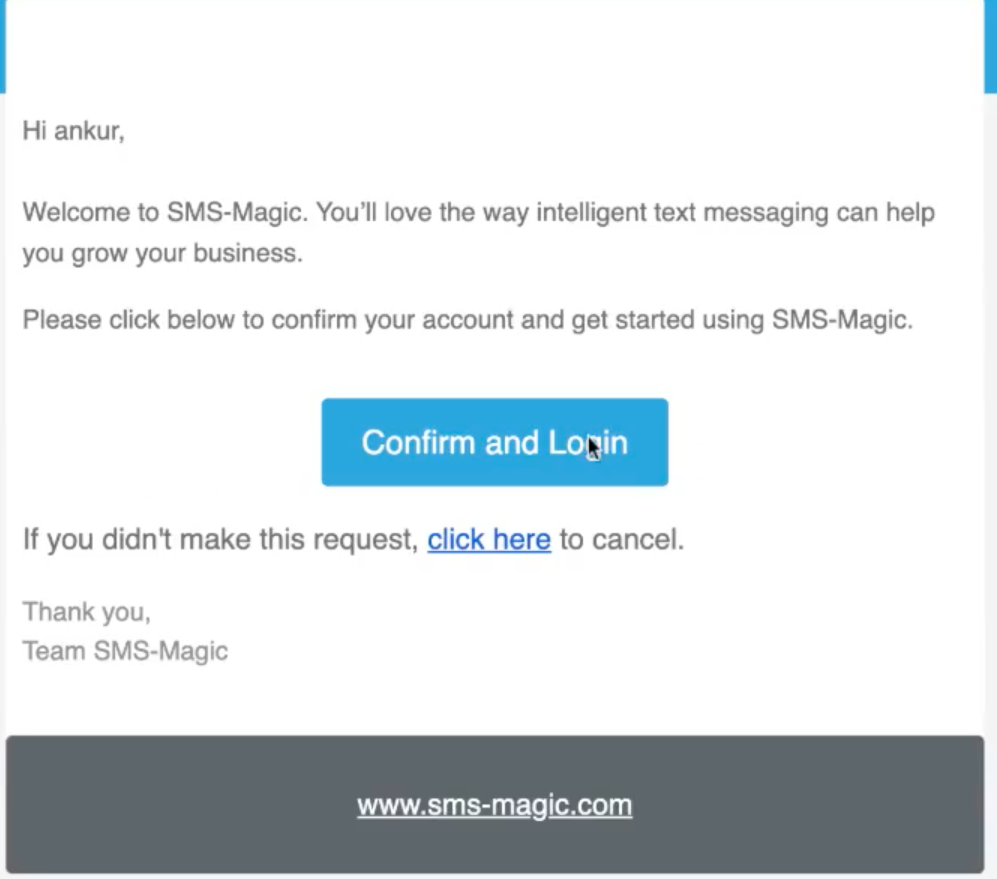
- Once you verify your email address, you will be redirected to the following page where you need to set the password:
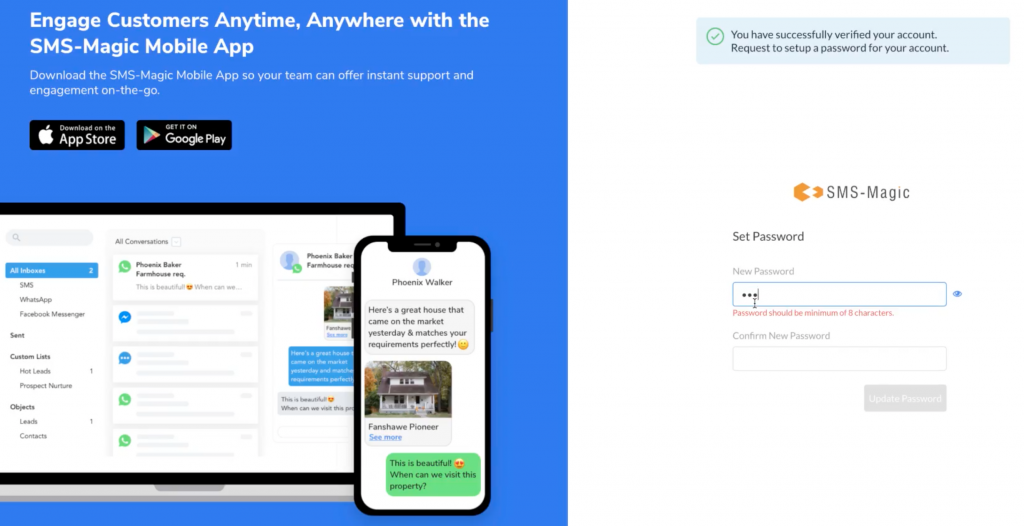
- Enter the password and click on the ‘Update Password’ button. The following page will appear:
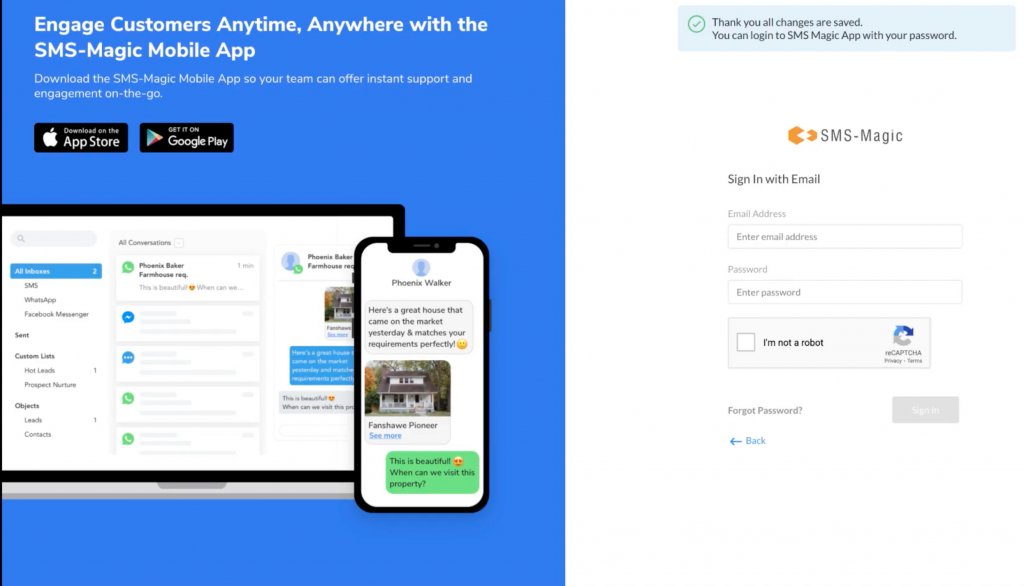
- Once your password is set, you can log in to the SaaS Portal and explore all features. The following home page will appear:
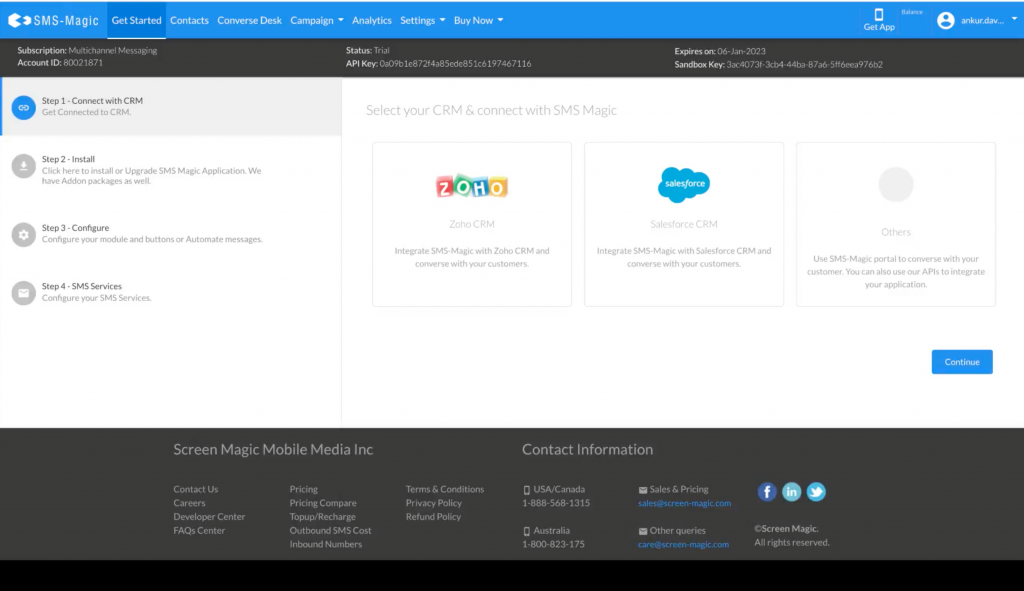
- You can go to the account settings and check your account details. By default, you receive 1 Sender ID and 15 messaging credits.
Note: Sender ID is assigned to the user only when the U.S. country is selected
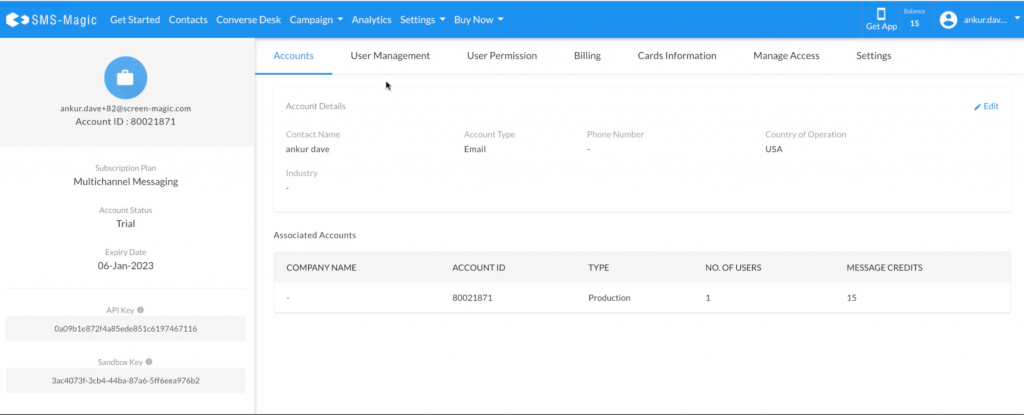
- You will now be able to send messages using the available credits and the Sender ID that is assigned to you: