Sending a Message to a Contact
The mobile app allows you to send SMS and MMS messages from the inbox. Simply select a conversation from the inbox, use a message template or send a manual message to the recipient.
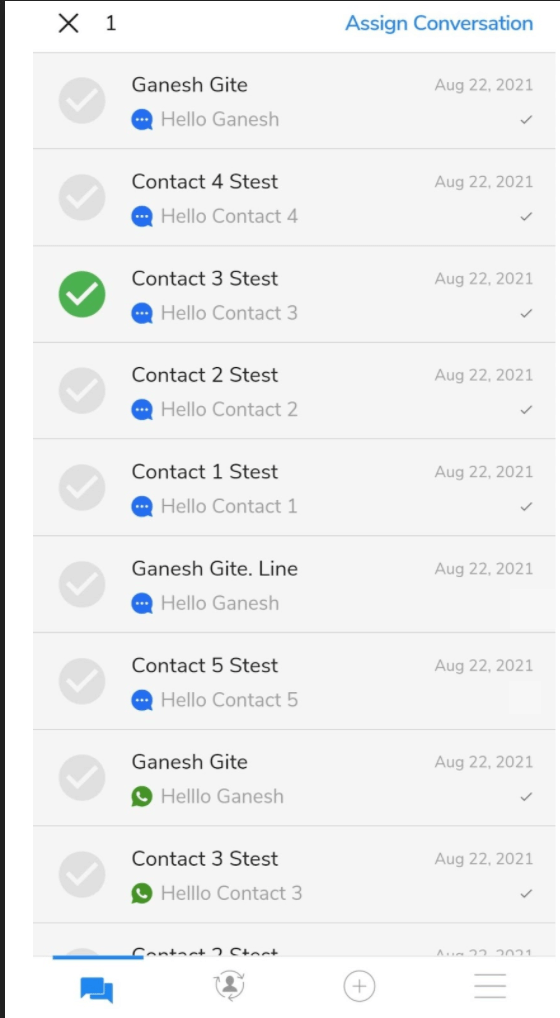
- Select a conversation from the Inbox to proceed
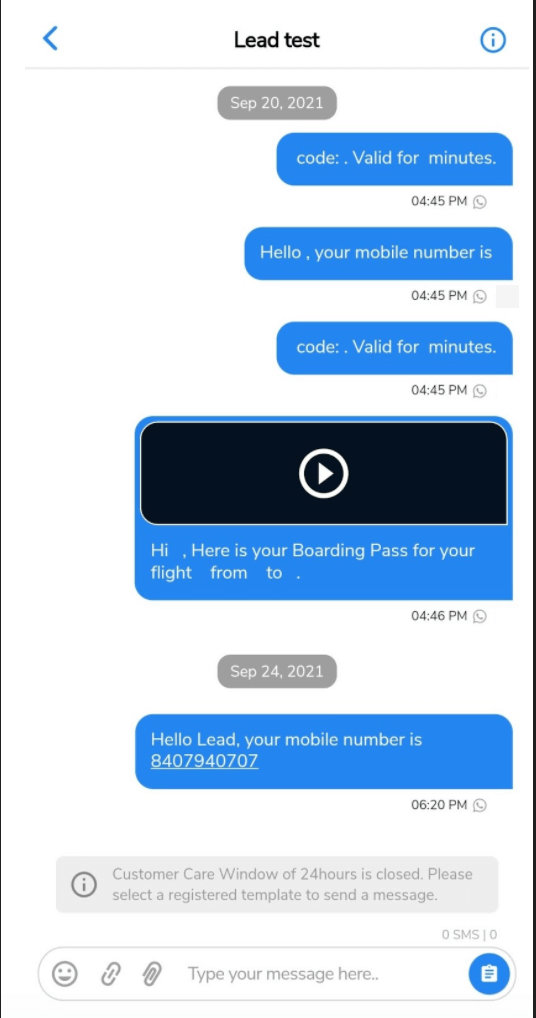
- In the composer field, type your message. You can use the emoticon icon to add emoticons.
- Click on the URL icon, next to the emoticon icon to add a short URL to your message. The following window will appear:
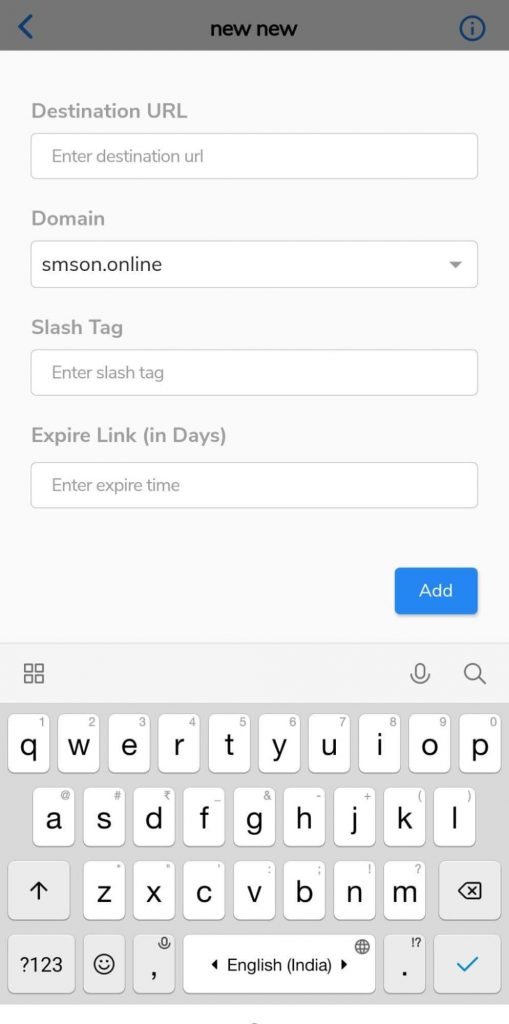
- Enter the destination URL address in the ‘Destination URL’ field. Select the domain from the ‘Domain’ drop-down list. Enter the slash tag in the ‘Slash Tag’ field. Enter the link expiry time in the ‘Expire Link (in Days)’ field. Click on the ‘Add’ button to create and add a short URL to your message.
- Click on the attachment icon to add attachments to your message. You can share files, photos, or videos as an attachment with your message. The following window will appear:
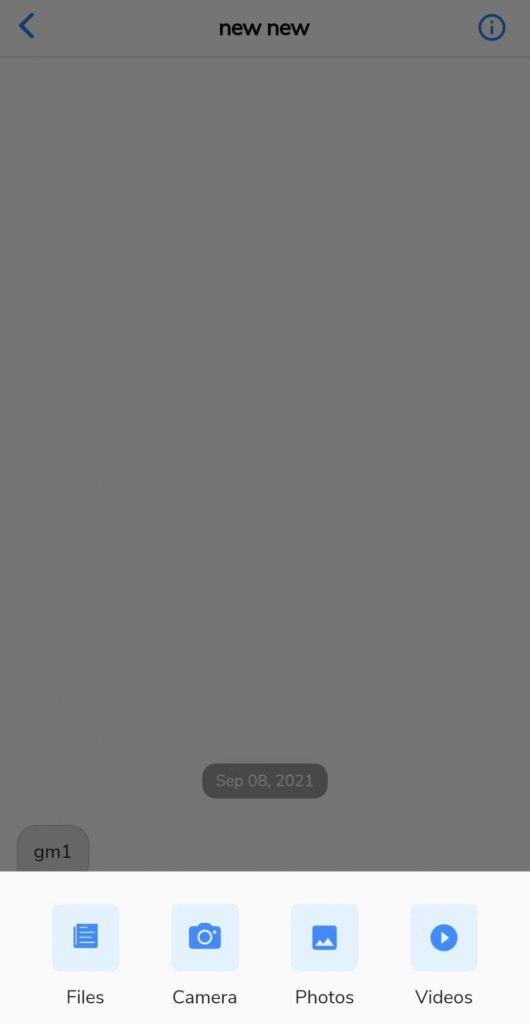
Sending a Message to Known Contacts
Follow a few simple steps and start sending messages to your known contacts.
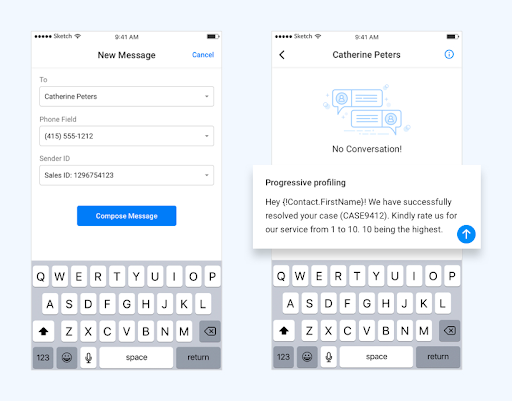
- Click on the New Message icon in the tab bar
- Type the name in the ‘To’ field and search for the recipient
- The phone number of the recipient gets populated automatically in the ‘Phone Field’ as shown in the image above. If required, you can change it.
- Select Sender ID from the drop-down list
- Click on the Compose Message button
- Send a message. You can view the messages that you have sent in the ‘Sent Messages’ section in the Inbox



0 Comments