Overview
This manual talks about the new Campaign, its features, menus, and the options to create and run campaigns. SMS-Magic allows users to run campaigns using SMS, MMS, WhatsApp channels to reach out to their target audience.
Campaign Introduction
With an enhanced UI, the new campaign comes with features such as the search bar, filters for a better search, edit and delete option for the scheduled campaigns, navigation bar, validation of contact records, mapping of merge fields, and compliance settings.
On the Campaign home page, users can view the list of campaigns created along with their details such as campaign name, message, channel, status, no. of recipients, the campaign created date, and the completed/scheduled date.
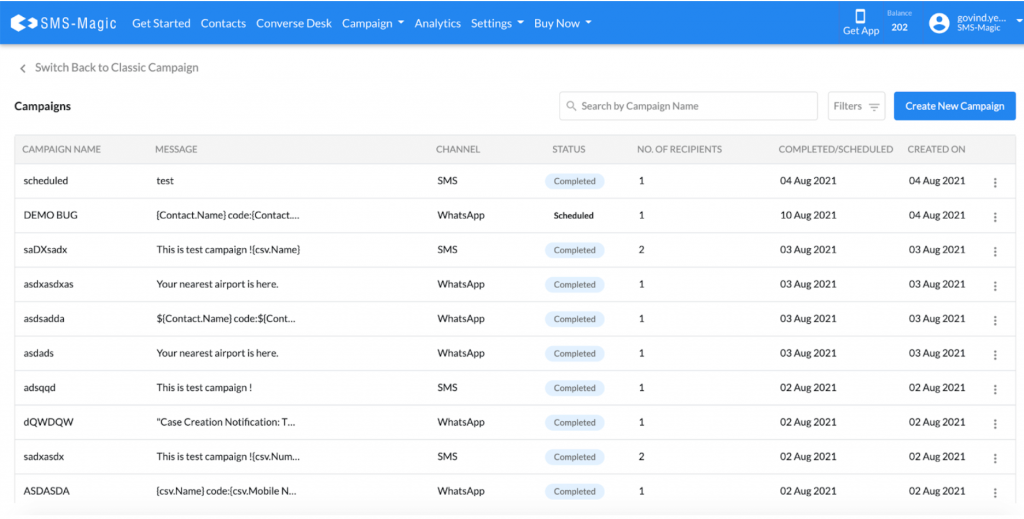
To check the details of a particular campaign, click on the three dots option and then click on the ‘Details’ button:
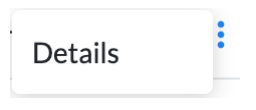
The following details page will appear:
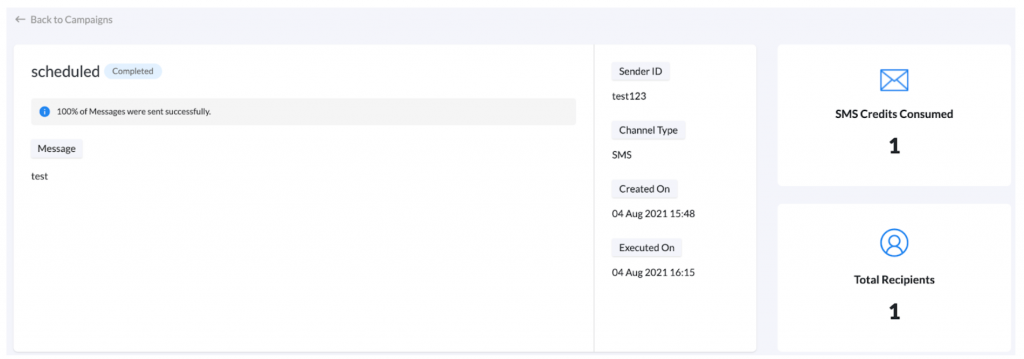
Here, users can view campaign details such as the name, status, Sender ID, channel type, the campaign created date, executed date, SMS credits consumed, and no. of recipients.
To go back to the campaign list, click on the ‘Back to Campaign’ button on the top left corner.
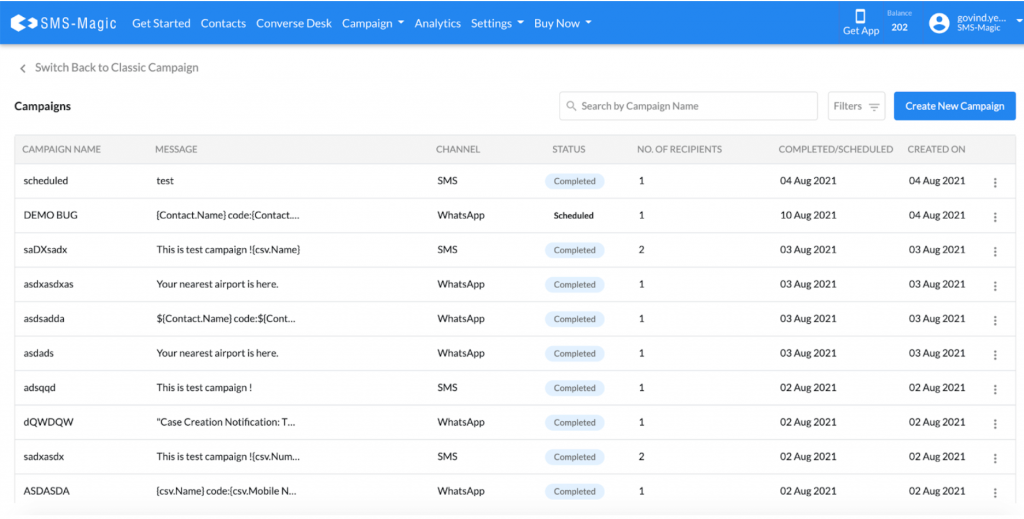
Search Field

The Search field allows users to search for the campaign by its name.
Filters Field
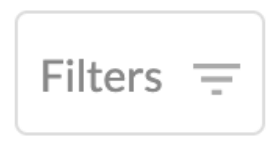
The Filters field allows users to apply filters and search for the campaigns accordingly. Click on the ‘Filters’ button, the following options will appear:
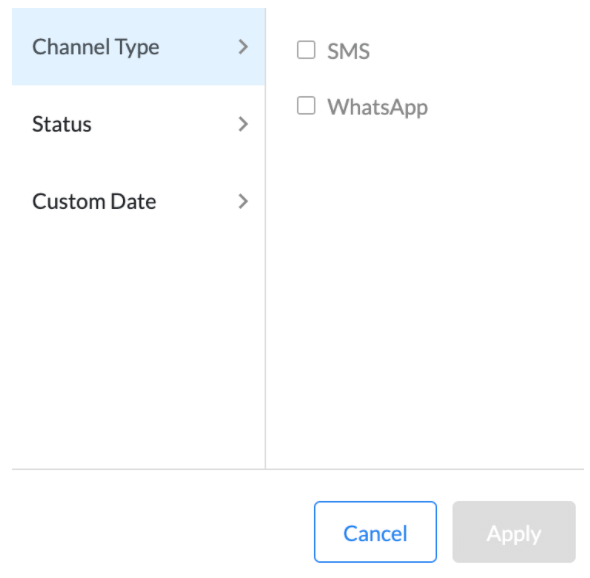
Users can apply channel filters by selecting the available channel types.
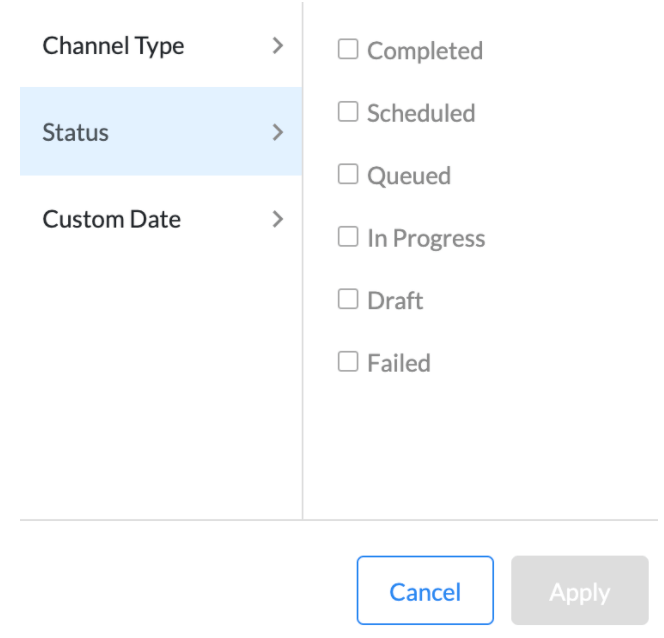
Users can also apply a status filter by selecting different status types such as completed, scheduled, queued, in progress, draft, and failed.
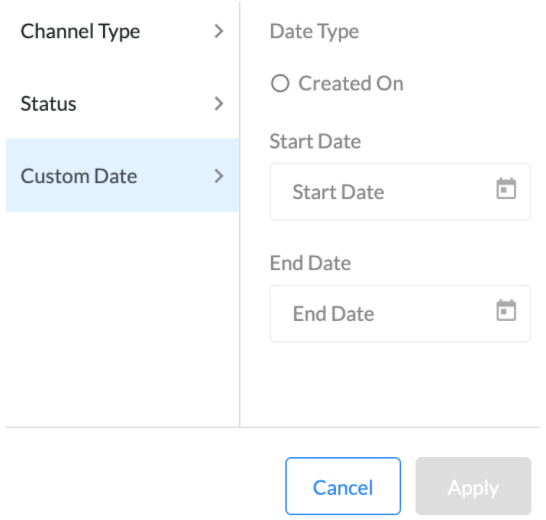
You can apply a custom date and search for relevant campaigns. Once you select all filters, click on the ‘Apply’ button to proceed. As per the filters applied, you get the campaign results.


