Getting Started (Integration and Connecting Numbers)
Aircall, a cloud-based phone system designed for modern businesses, offers features such as call recording, call management, integration, and analytics to enhance customer experience and satisfaction.
By integrating your Aircall numbers with SMS-Magic, you will be able to enhance customer communication by combining multi/omni channel capabilities with efficient call management. This integration enables enhanced communication through combined calling and messaging features within your business operations. You can integrate your Aircall numbers with SMS-Magic and experience seamless conversations with your customers.
To integrate Aircall with SMS-Magic, follow the steps mentioned here:
- As a customer looking for a messaging solution, look for SMS-Magic on Aircall’s dashboard among the listed SMS partners:
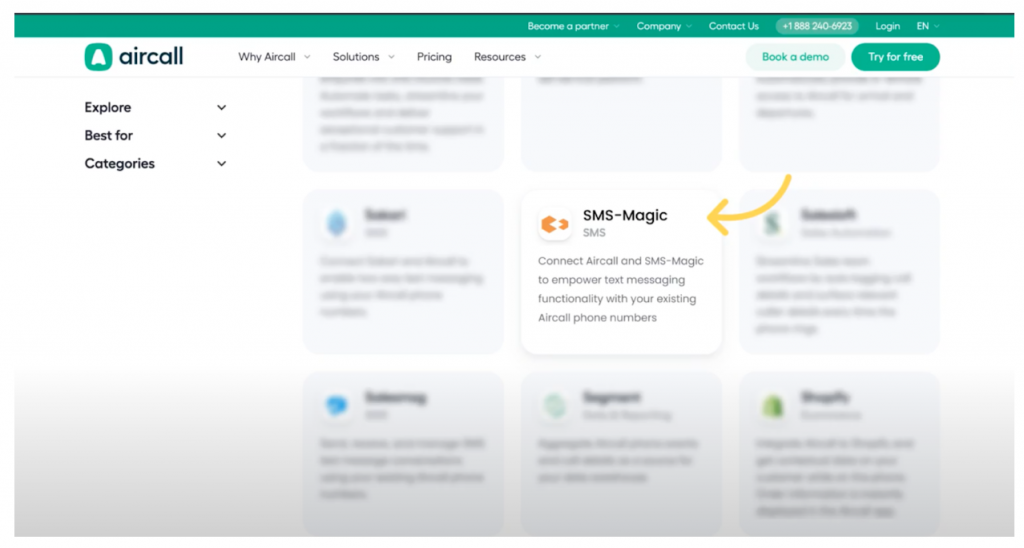
- Click SMS-Magic to review the solution details
- Click on the Connect button as shown in the image below
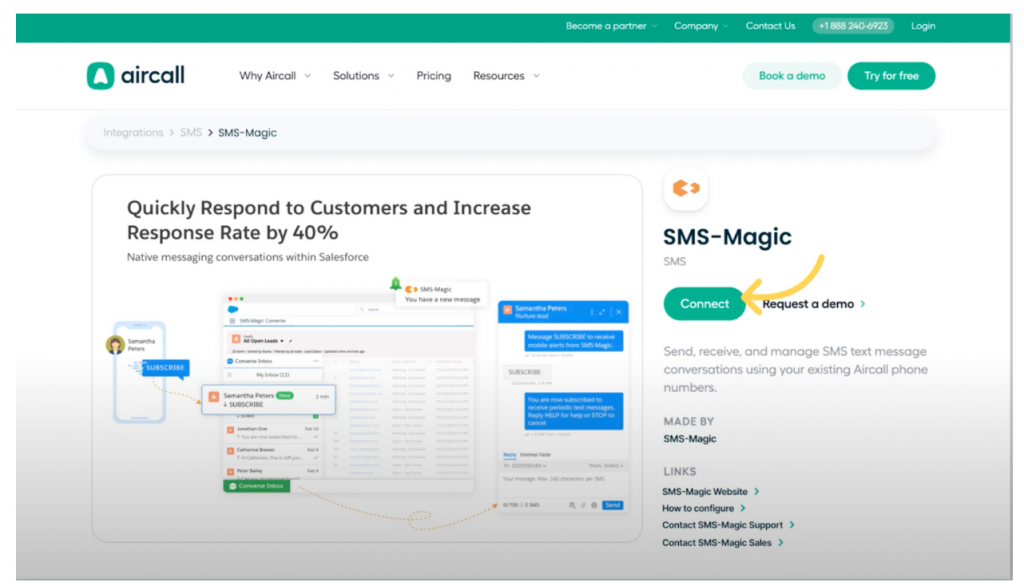
Another way to integrate your Aircall numbers is through your Aircall dashboard. Go to the Aircall dashboard, and look for SMS-Magic under the Discover Integrations sub-section of the Integration & API section.
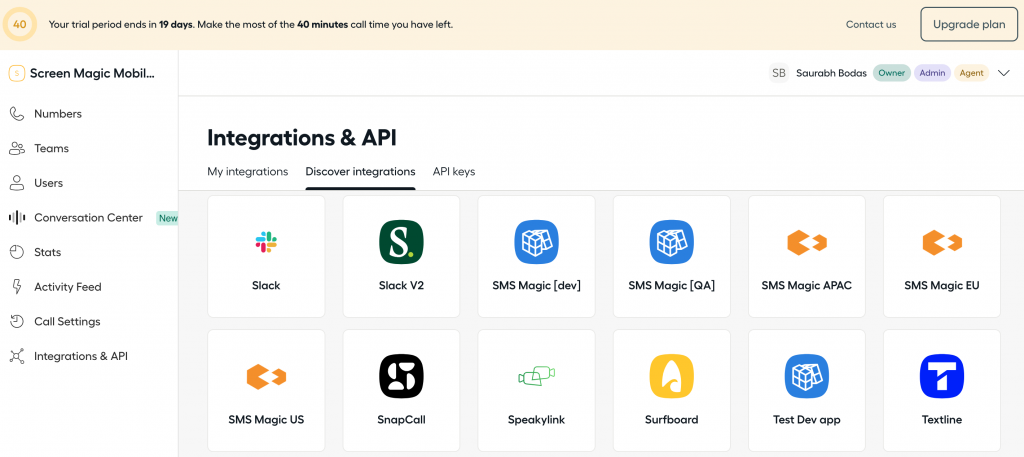
- Click on the SMS-Magic and you will be redirected to the following page:
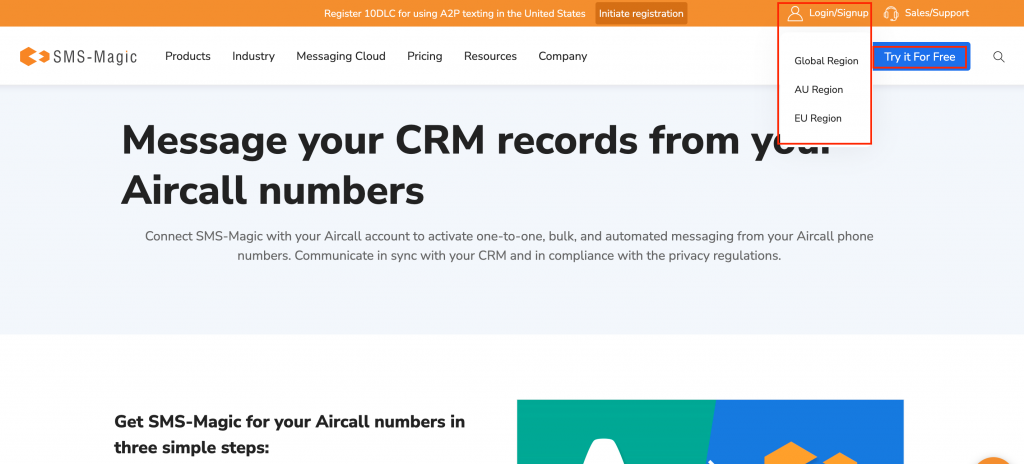
- If you are an existing customer, use the Login option to sign in
- If you are a new customer, click Try if For Free to sign up
- You will be redirected to the SMS-Magic login page
- Sign in to continue
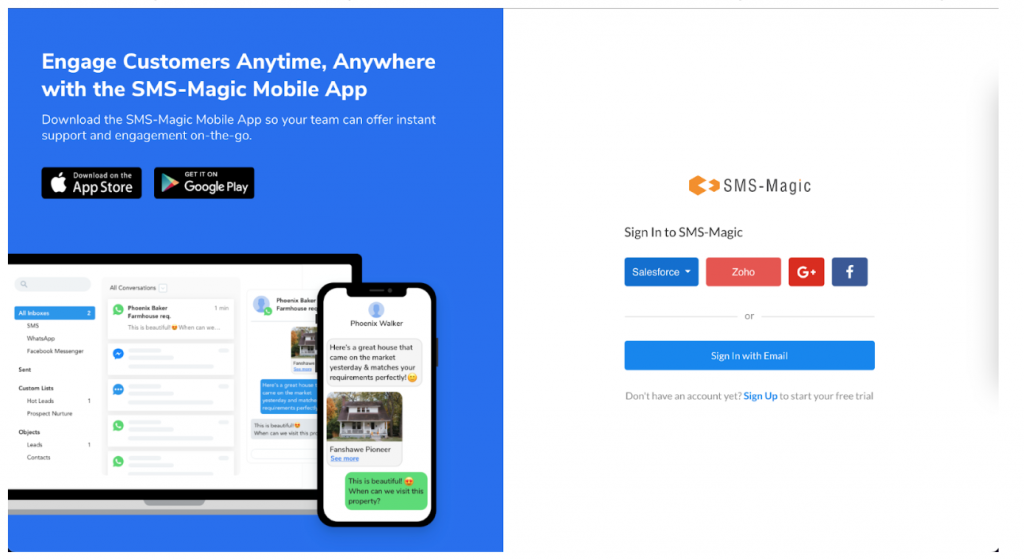
- Once you log in, go to the Integrations page and look for the Aircall option, as shown in the image below:
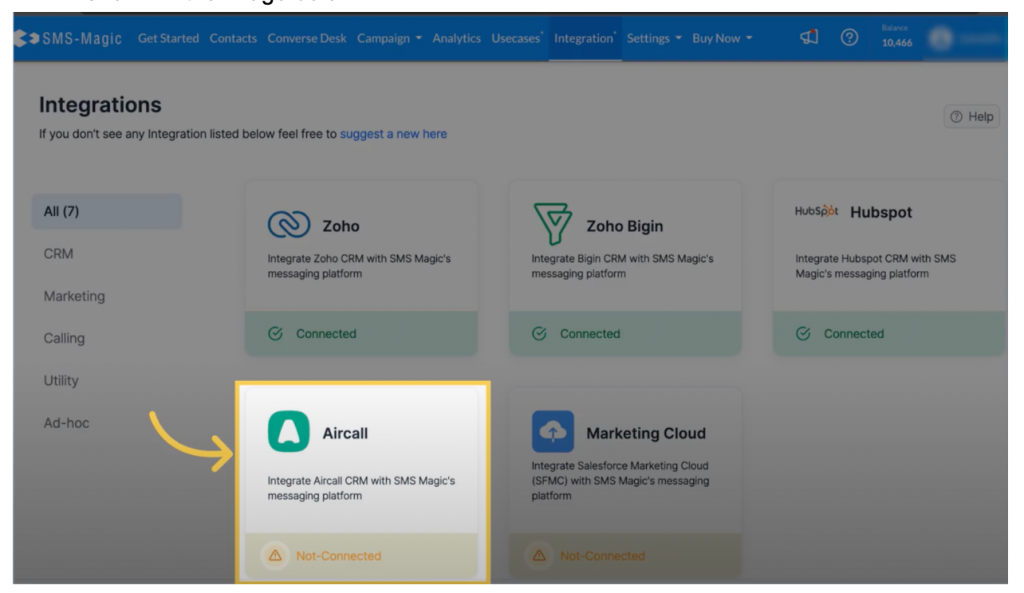
- Once you click on Aircall, you will land on the integrations page:
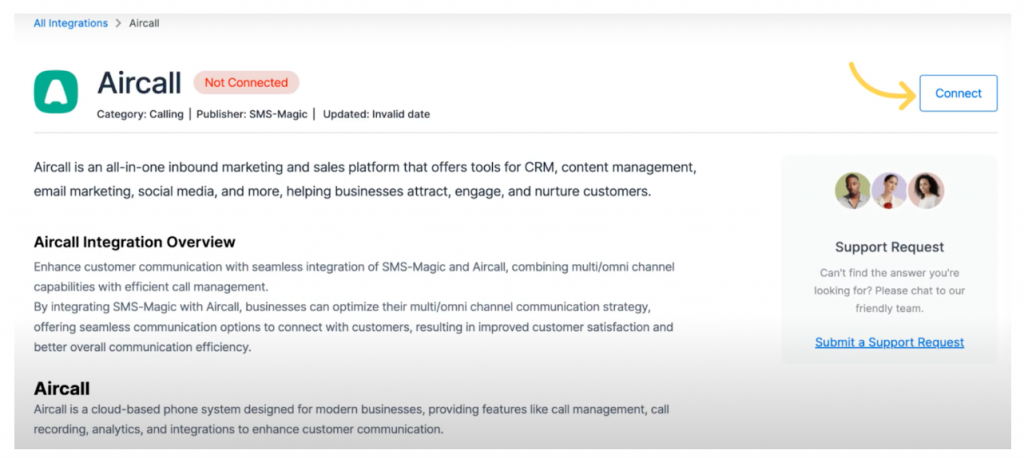
- Click on the Connect button. You will be asked to enter your Aircall credentials.
- Authorize SMS-Magic with Aircall
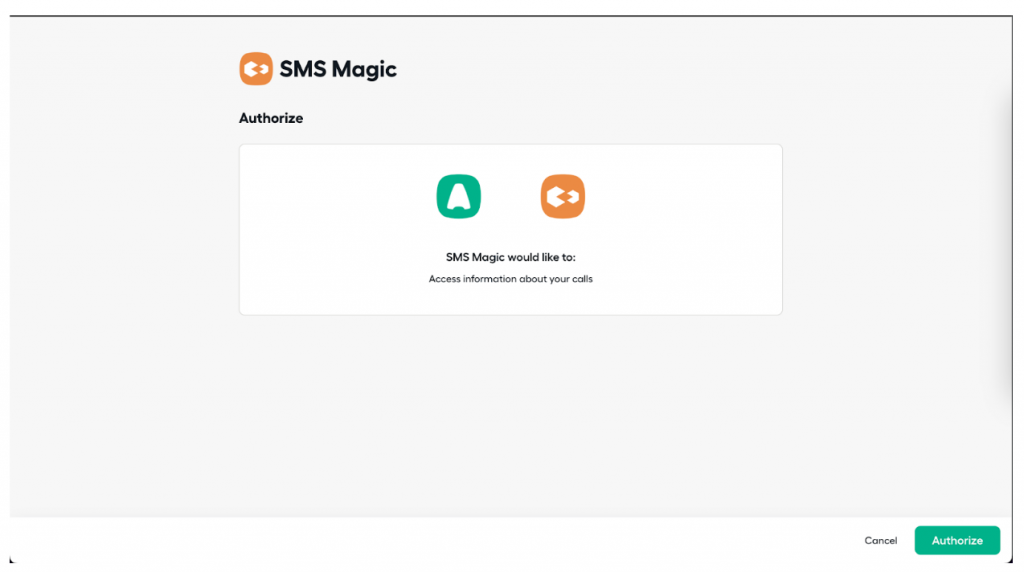
- After authorization, you will see the list of your Aircall numbers. Select the number that you want to use with SMS-Magic for messaging.
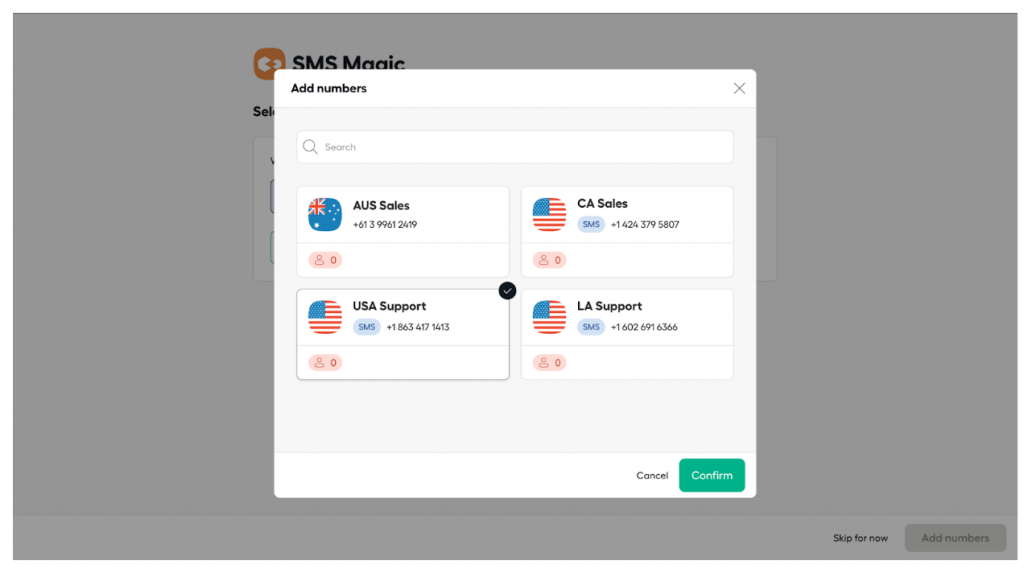
- Add numbers to proceed:
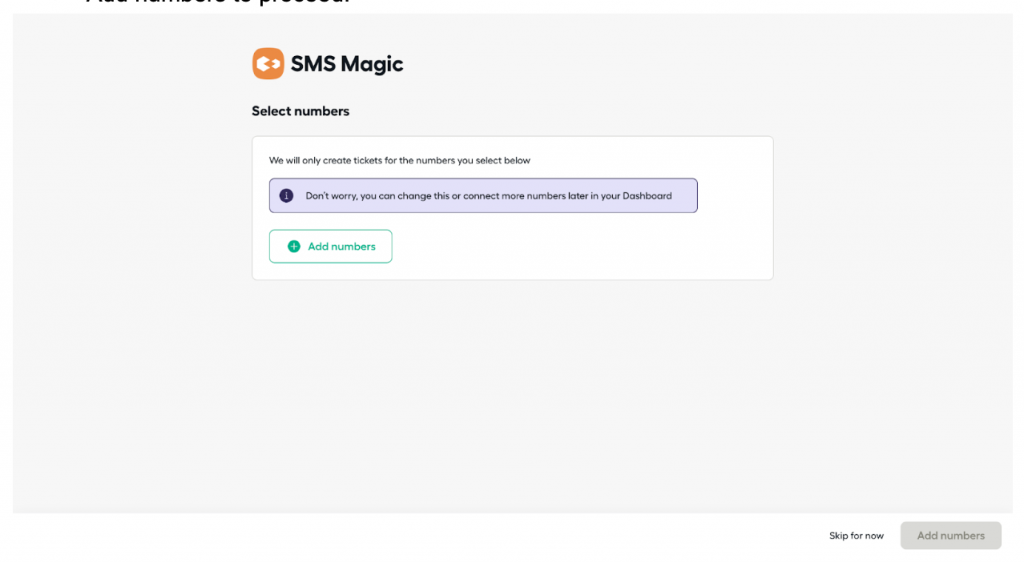
- You will be redirected to the list of available numbers which you can use for messaging:
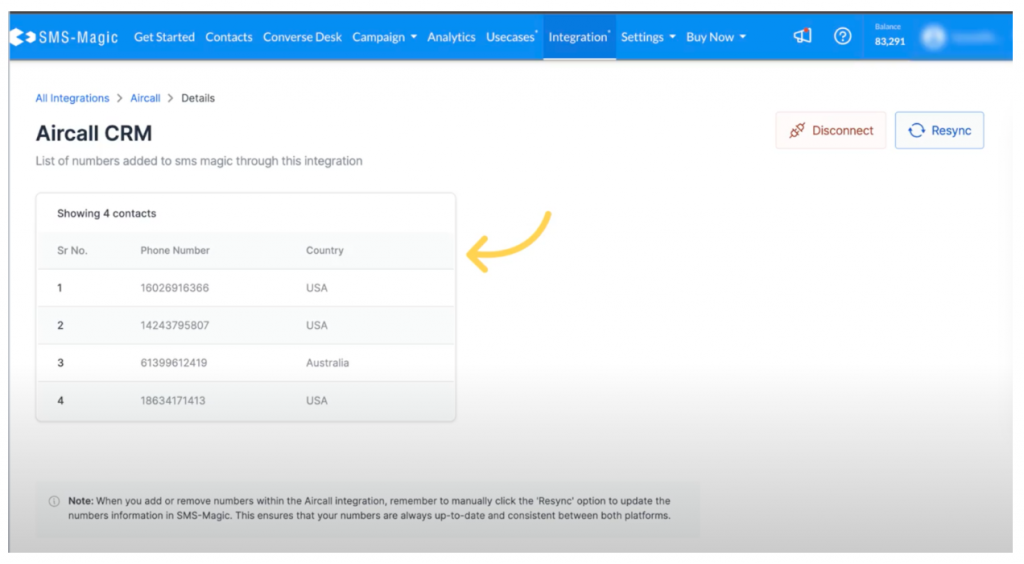
Once you see that the numbers are added, you need to get in touch with your CSM at Aircall to update them about enabling messaging via SMS-Magic. This is currently done manually, however, in the future, it will be enabled via the Screen Magic interface. Also note that, once you add or delete numbers within the Aircall integration, you need to manually click ‘Resync’ to update the numbers list in SMS-Magic. This will make sure that your numbers list in SMS-Magic will always be up to date and consistent between Aircall and SMS-Magic.
Use these numbers to send one-to-one messages, and bulk messages, and to set up automation using SMS-Magic.


