Send Messages using Bigin
Once the configuration is complete, you can navigate to the Bigin ‘Contacts’ section and send messages to single or multiple contacts.
1. Send a message to a single contact
- To send a message directly to a single contact, you need to go to the ‘Contacts’ section as shown in the image below and select a contact:
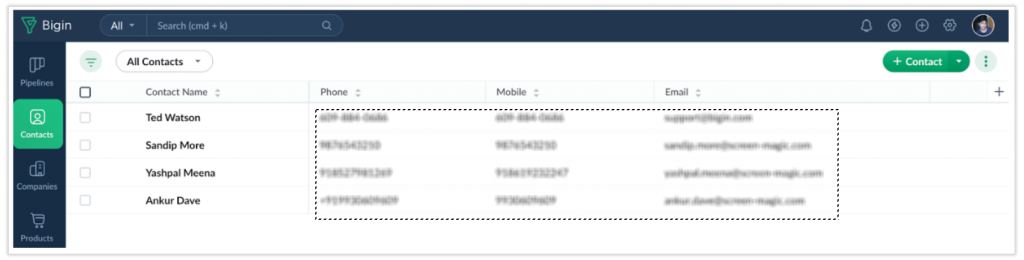
- Click on the contact name to open the message-sending page, as shown below:

- On the contact details page, you can see the basic information, description, stats, history, and etc.
- Click on the ‘Send Message’ button to send a message to the selected contact. You will be redirected to the following login page:
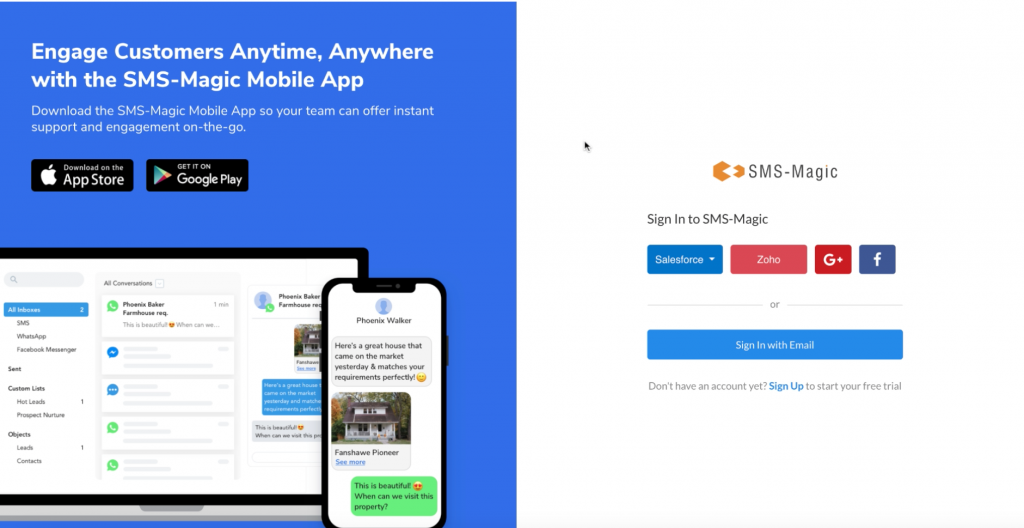
- Login using the Bigin option, as shown below:

- Once you complete the next step of authorization, you will be logged in to your SMS Magic account on Bigin and you can then go to the section where you can send messages to the selected contact.
2. Send a message to multiple contacts
To send messages to multiple contacts, you need to go to the ‘Contacts’ section as shown in the image below:

- As shown in the image below, select the contacts to whom you want to send messages:

- Click on the ‘Send Message’ button to proceed. You will be redirected to the following login page:
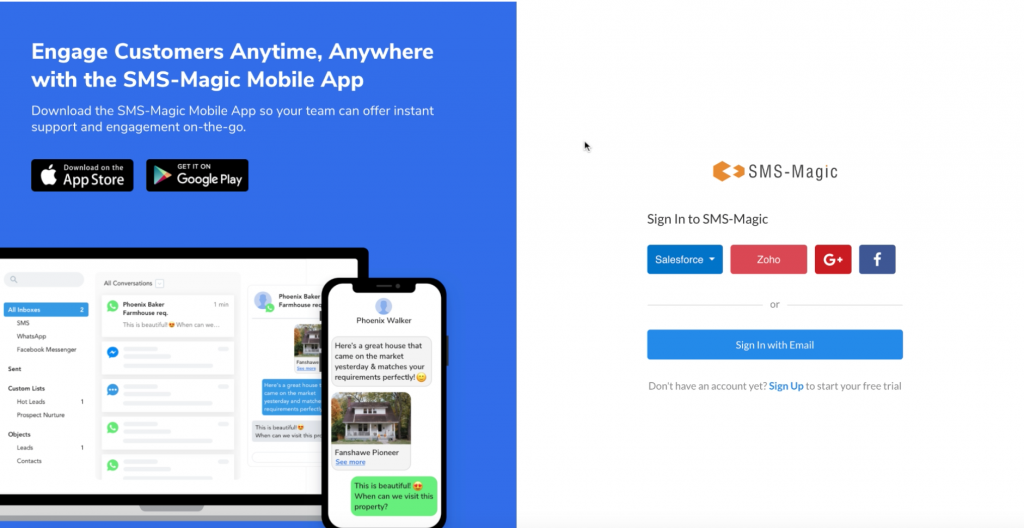
- Login using the Bigin option, as shown below:
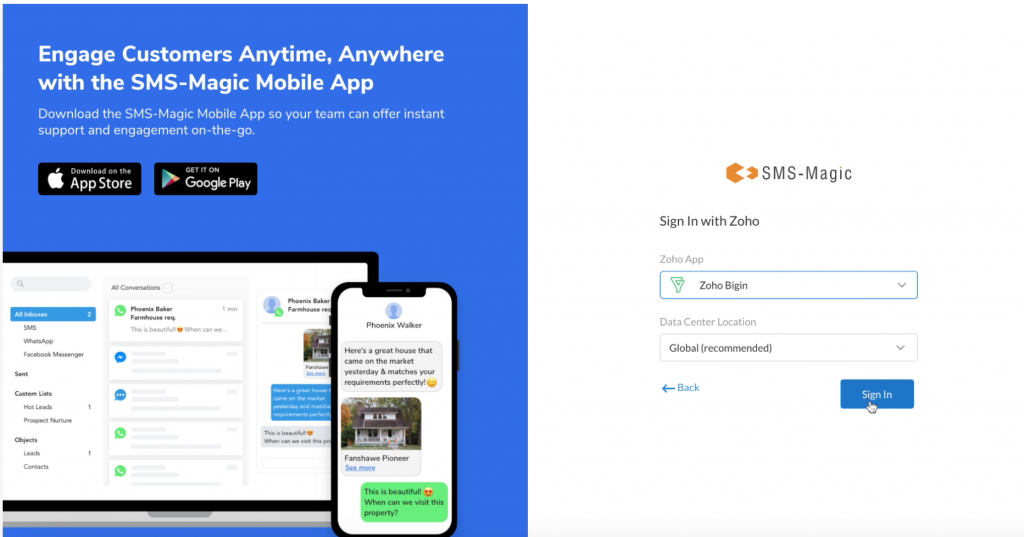
- Once you complete the next step of authorization, you will be logged in to your account and you can then go to the section where you can select multiple contacts and send messages:
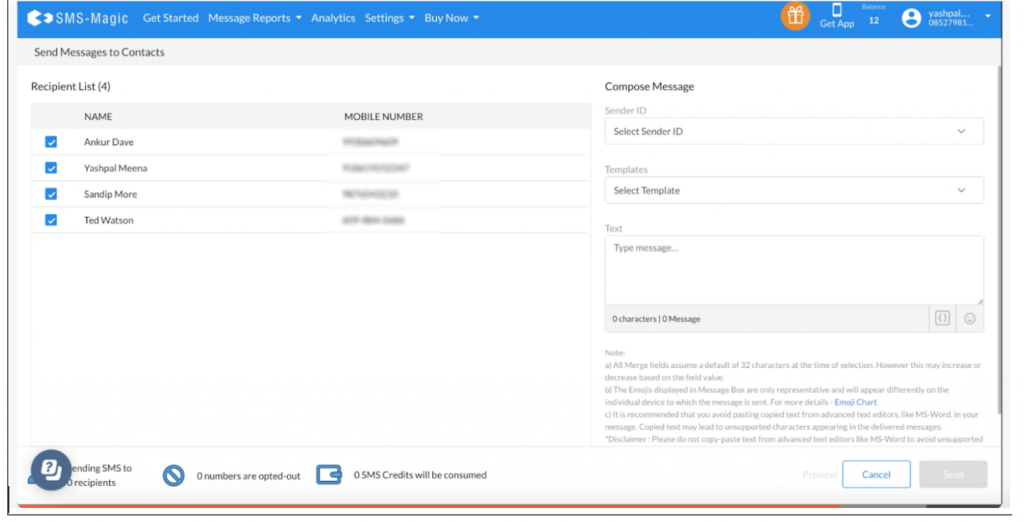
- As you can see, the selected contacts are listed here with their mobile numbers. In the compose message section, select the sender ID and the template from respective drop-down lists, type your message, and click on the ‘Send’ button to send a message to the selected multiple contacts.


