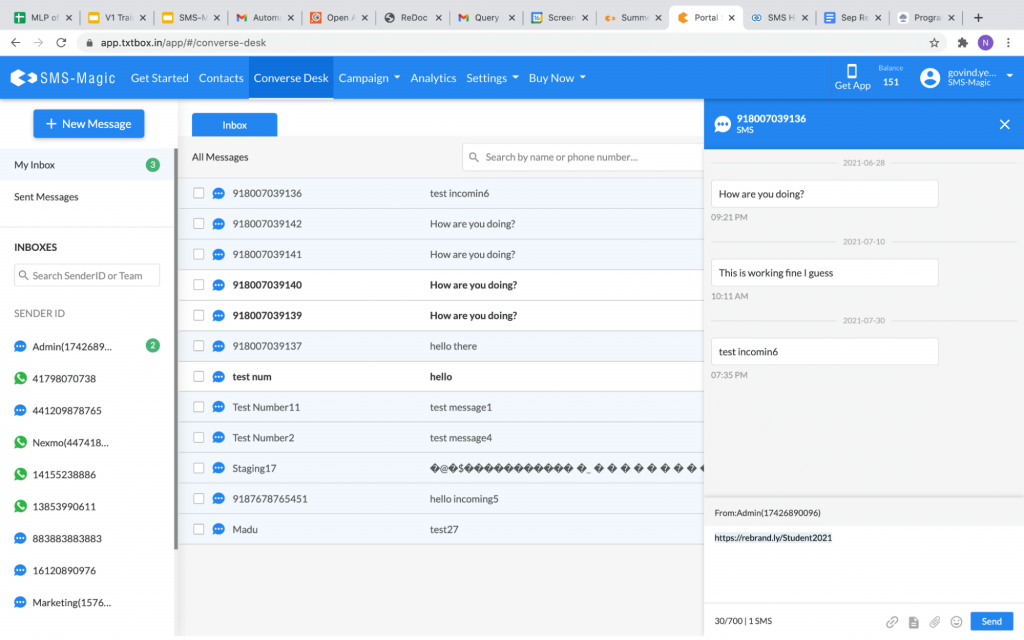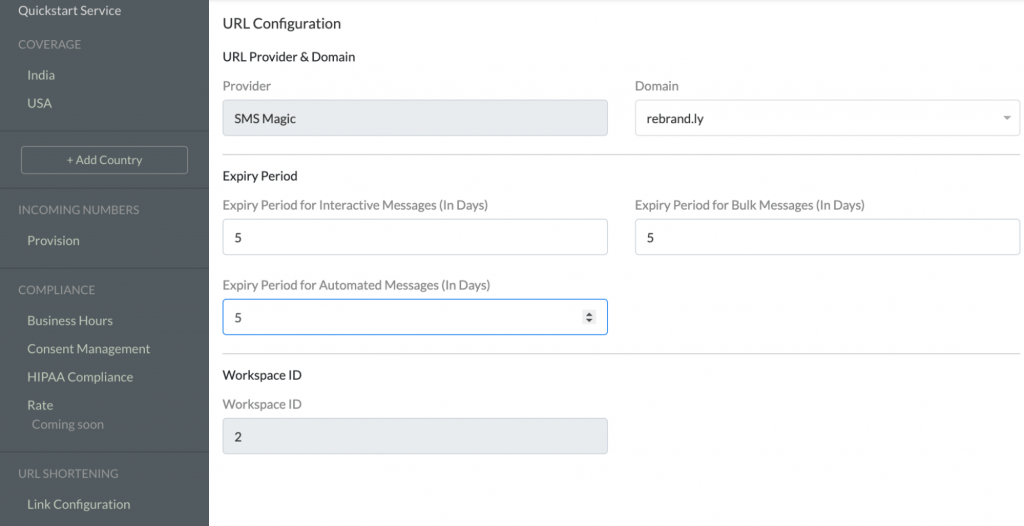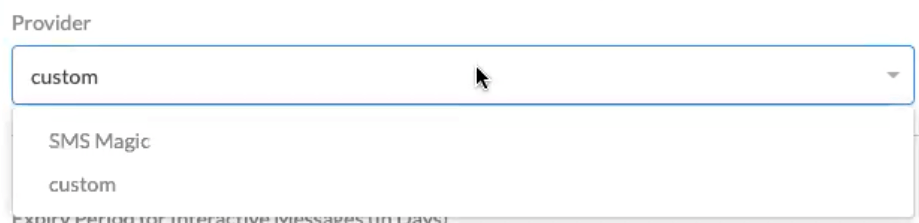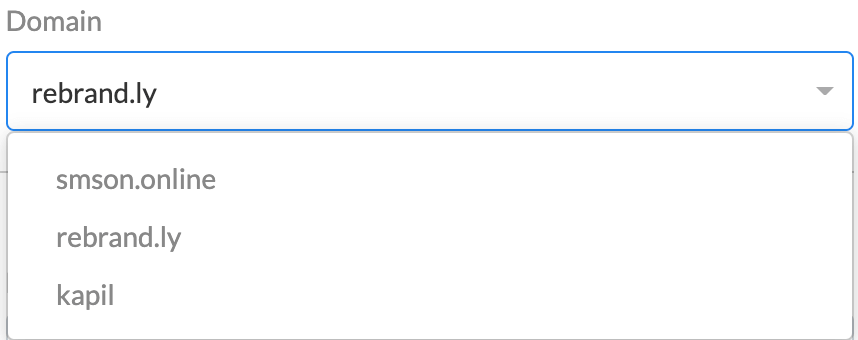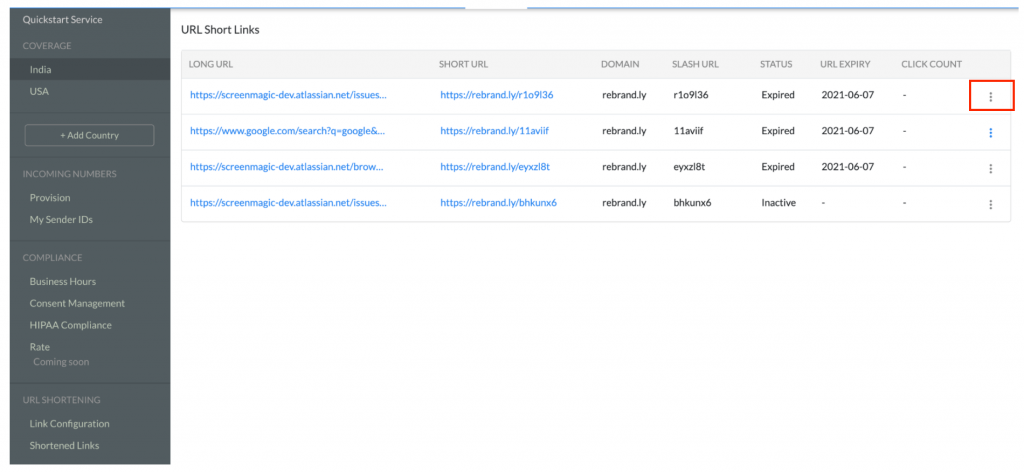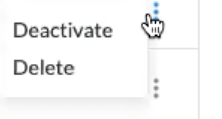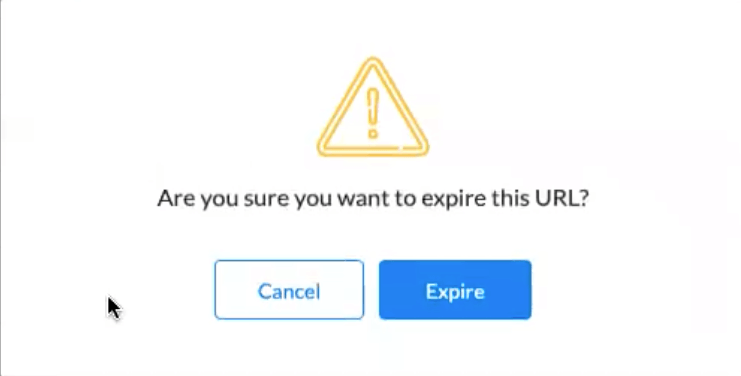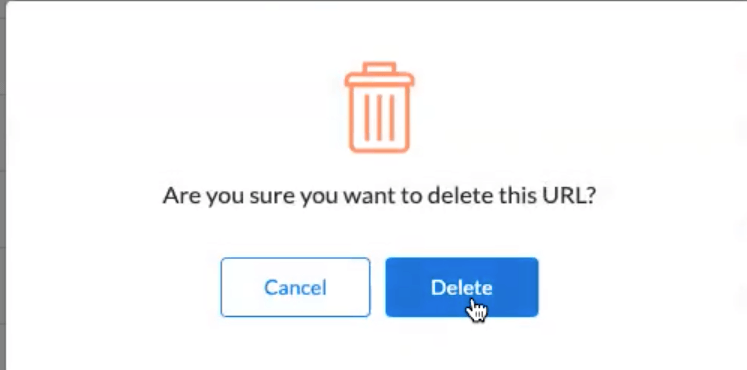Overview
The URL Shortening and Tracking feature allows the user to shorten a URL thereby reducing the characters in the link and hiding the parameters which deter recipients from clicking on the link. Clicks on all short links created using SMS-Magic are tracked and the information such as the total count of the click is displayed.
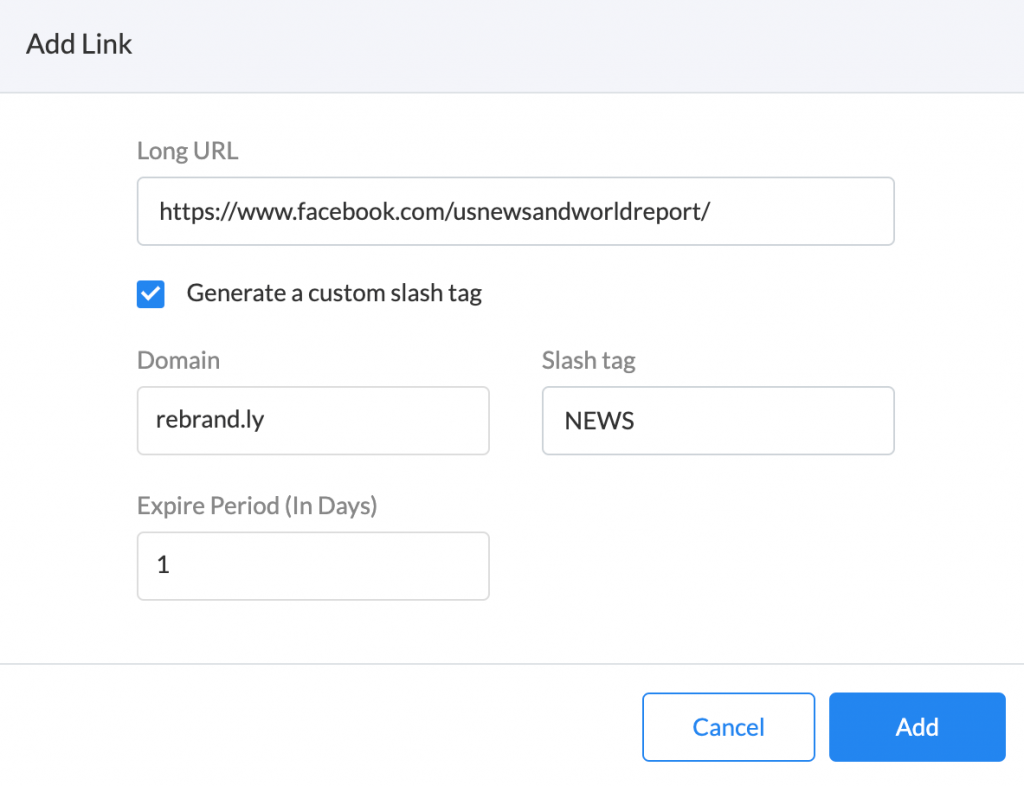
As you can see in the screenshot below, once the URL is entered and all other details are added and once you click on the ‘Add’ button, the new shortened URL is generated: