1. Can I use SFDC Campaigns for sending bulk SMS?
Yes, SFDC campaigns can be used to send out bulk messages, but only through Contact and leads object.
Yes, SFDC campaigns can be used to send out bulk messages, but only through Contact and leads object.
You can have a related list of Incoming SMS and SMS History object on the campaign module where the responses get attached and you can view the same on the respective campaign
Yes, you can run drip camapigns but as per the compliance settings.
Yes, with the help of Converse Apps (which can be integrated with Salesforce Automation tool – process builder/ workflow), you can configure and run Surveys.
No, You cannot pause the campaign in between and rerun the camapign.
No, If you have already ran the campaign then you need to create a new one.
If the campaign is still scheduled for future and you need to change the date then that is possible.
Just need to edit the campaign and change the date,
Yes, you can round-robin incoming SMS to your agents
Yes, you can reassign the SMS conversations from the Converse Desk in Salesforce
We have our agents available 24*5 on intercom. You can go to our official website and click on the message icon at the bottom right
Yes. In order to send the replies from the mobile, use the mobile app, which is in its Beta stage and soon it will be available on the App store & Play store
You can create report in Salesforce on SMS History and filter the contact records with their statuses (which we enter at the time of shooting campaign) and in this way you will be able to see the responses received from all the contacts.
Yes, Round robin and queue setup, both are configurable. You can contact at care@screen-magic.com.
Yes, you can configure a custom SMS routing based on the Keywords using SMS-Magic
Yes, you can do the custom routing based on the Lead source. You can create a process builder which will send SMS as the lead is created in the CRM.
Yes, last sender incoming alerts can be activated in SMS-Magic Converse. For more details, refer to the Manage Notifications section in the SMS-Magic Converse Guide for Salesforce Admin.
Refer to the topic on Add a Sender ID in the SMS-Magic Converse Salesforce Admin Guide.
The following SMS History fields are available in the managed package:
The following Conversation Fields are available in the managed package:
To check if the message was sent successfully, you can check the two fields available on SMS History record:
Sent Status
The SentStatus of an SMS gives you the health of the SMS creation process from the salesforce org to the SMS-Magic portal. If it displays “Submitted” in the initial stage, it means that the SMS request has been created successfully.
Delivery Status
The deliveryStatus of an SMS is the real-time delivery report that we receive from the SMS providers. The moment we receive them, we push them back to your SF org.
In short, when we send an SMS from the SF org, a record is created in SMS History tab with the Sent Status as “Submitted”. This means that the SMS has been sent from Salesforce to the SMS Magic portal for further processing. When we receive the delivery report from the provider, we push it back to your org and the Sent Status is updated to “Success” and the Delivery Status is updated with the one shared by the SMS provider.
Additionally, the Status field shows the overall status of the outgoing messages.
The SMS-Magic Account Id and remaining SMS credits are displayed on the SMS Home or Converse Home tab.
Any user who would be triggering manual or automatic message, needs an SMS-Magic license to send messages.
Please note that for automated messages, the user who would be fulfilling the criteria (mentioned in the automation flow) needs to have the SMS-Magic license. In short, when the conditions are satisfied by the respective user, as per Salesforce functionality, that user will become the owner of History record and our logic checks if that user has SMS- Magic license.
Yes, Sender IDs can be assigned to a user or a profile in the SMS-Magic Converse version. Refer to the Sender Id and assignment section in the SMS-Magic Converse Salesforce Admin Guide.
Salesforce:
Yes, last sender incoming alerts can be activated in SMS Converse.
Yes, Sender ID can be assigned to multiple users and also have incoming email alerts enabled.
Bulk SMS licenses can be provided to users with the help of Data Loader. Click here for more details.
SMS-Magic is a connected app on Salesforce for authentication of Data and to push data into Salesforce. As SMS-Magic sends Delivery reports and Incoming SMS back to Salesforce we use OAuth for this purpose.
If someone revokes OAuth access from Salesforce or if your access rights get expired, you may face the following issues:
In order to continue receiving benefits from SMS-Magic, you need to reset OAuth. Resetting OAuth can be done by following a few simple steps, as follows:
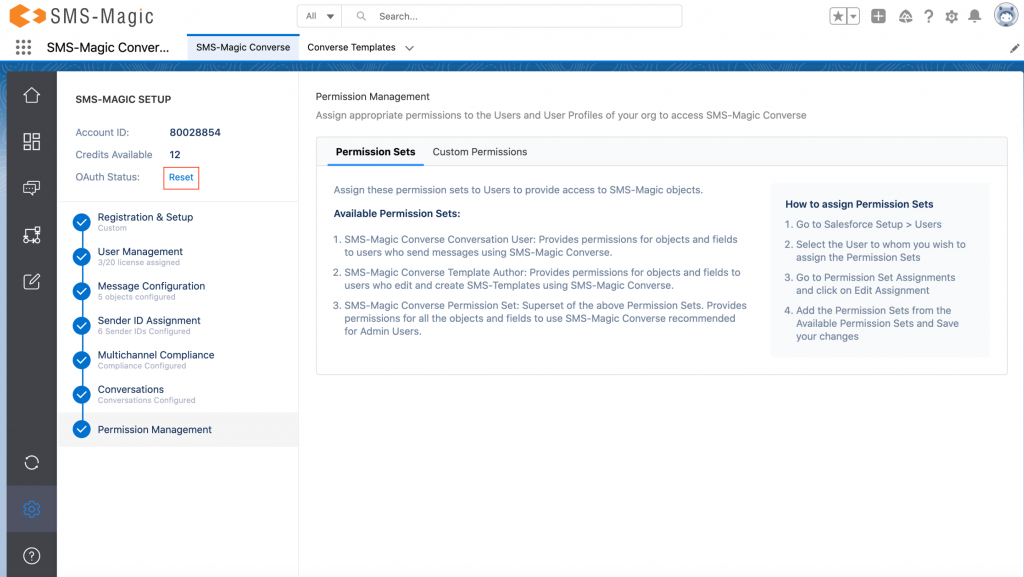
3. Ensure that the green checkmark appears on the following page indicating that the access is granted.
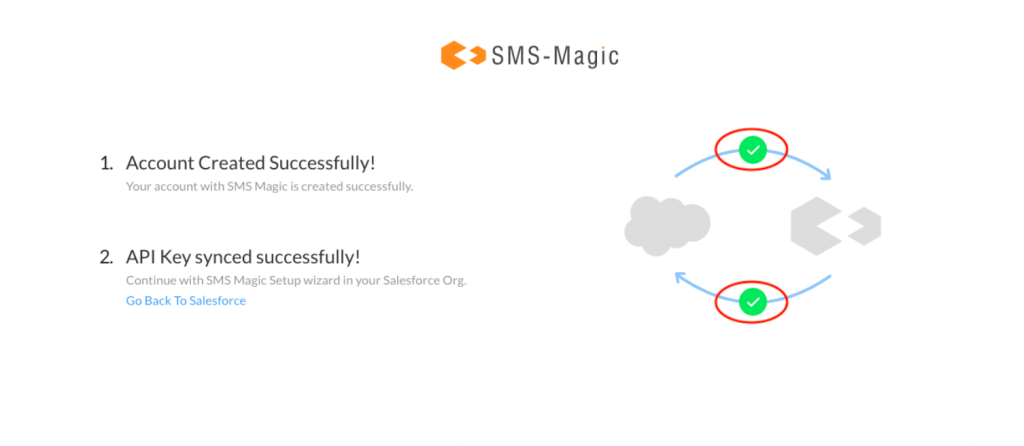
Yes, you can add an opt-out message disclaimer at the end of the message body asking your recipients to opt-out by replying with the opt-out keyword e.g. To opt-out reply with STOP. You can also configure an automation process that checks the SMS opt-out field available on that record page layout.
Yes, we have custom settings named SMS-Magic Converse.smagicinteract.AllowToChangeOptout which can be disabled at the profile level. On removing this permission the user will no longer be able to send messages to opted-out records.
Yes, we can send messages to more than one mobile number in a go
Follow the given procedure to specify or change the mobile number fields:
Yes, we can send Bulk messages to a selected list of records in Salesforce.
Yes. SMS-Magic Works with partner community user of Salesforce. You can give the users “SMS-Magic Converse User” Permission Set and grant access to the Visualforce pages for Conversation View.
Refer to the section on SMS-Magic Converse Permission Details in the SMS-Magic Converse Guide for Salesforce Admin for more details on assigning permissions in SMS-Magic Converse.
Yes, we can send messages from custom object.
Yes, we can use a custom email template for an incoming SMS alert.
Yes, we can create the report on SMS History object by referring the fields mobile number, sent status, delivery status and so on.
Yes you can create groups. Though you cannot reuse groups, however, if a custom list is created as per their condition, on the object, you can send bulk messages to those list of records selected from the List view.
All incoming notifications in the managed package can be defined under Converse Settings. You can configure the settings to allow email alerts for incoming notification to be sent to the last sender or the user to whom the Sender ID is assigned. This is the default setting the app offers.
In addition to this, we can also customize the configurations for alert notifications on Incoming messages based on individual requirement.
User should have the object level & field level permission on all the SMS objects.
You can map standard as well as custom mobile fields to pick the mobile number from, while Sending SMS.
No, this works as per the incoming SMS notification which is configured from the Converse settings tab.
Yes. Using Salesforce’s process builder tool we can update a field on receiving incoming response.