Version 1.73
Overview of the Package Release
With this latest version of the package, users can now enjoy more control over their customer conversations. Media message templates, being the main highlight of this release, users will be able to personalize user experience and manage multimedia conversation smarter. Users can now create media message templates, send media message templates via SMS and WhatsApp channels, and manage media message templates from Campaign Manager.
Other features such as enhanced search, flagging of invalid Sender IDs, mapping of license and permission sets, quick links in the dashboard, quick view of OAuth status and credits at global navigation, and the ability to resend failed messages will offer a smoother messaging experience.
1. Enhanced Search
The User can also Search for Converse Apps using the Sender ID (number, channel, and label), and Template name on the Converse App page, as shown in the following image:
Search Converse App by Template Name
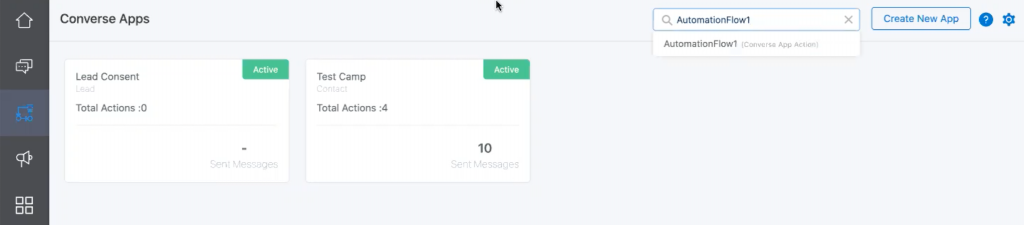
Search Converse App by Sender ID
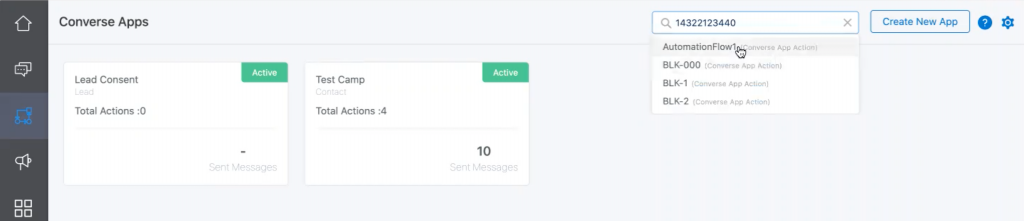
Search Converse App by Channel
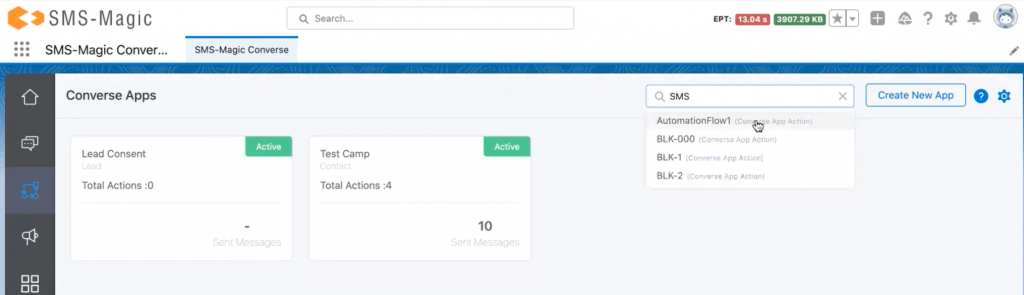
2. Flagging of Invalid Sender IDs
The Sender IDs which are invalid or not associated with your account will now be flagged in the Sender ID Assignment section, as shown in the image below:
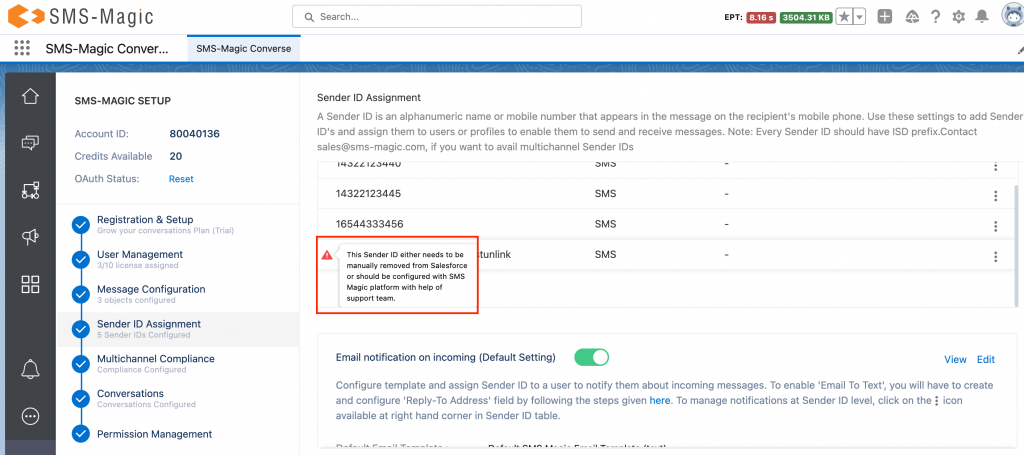
Users will be restricted from sending messages to such invalid Sender IDs so as to avoid any failure.
Note: Invalid Sender IDs are those which are created in your org/account but don’t belong to SMS Magic.
3. Quick Links to Access SMS History, Converse Templates, and Consents from App Navigation
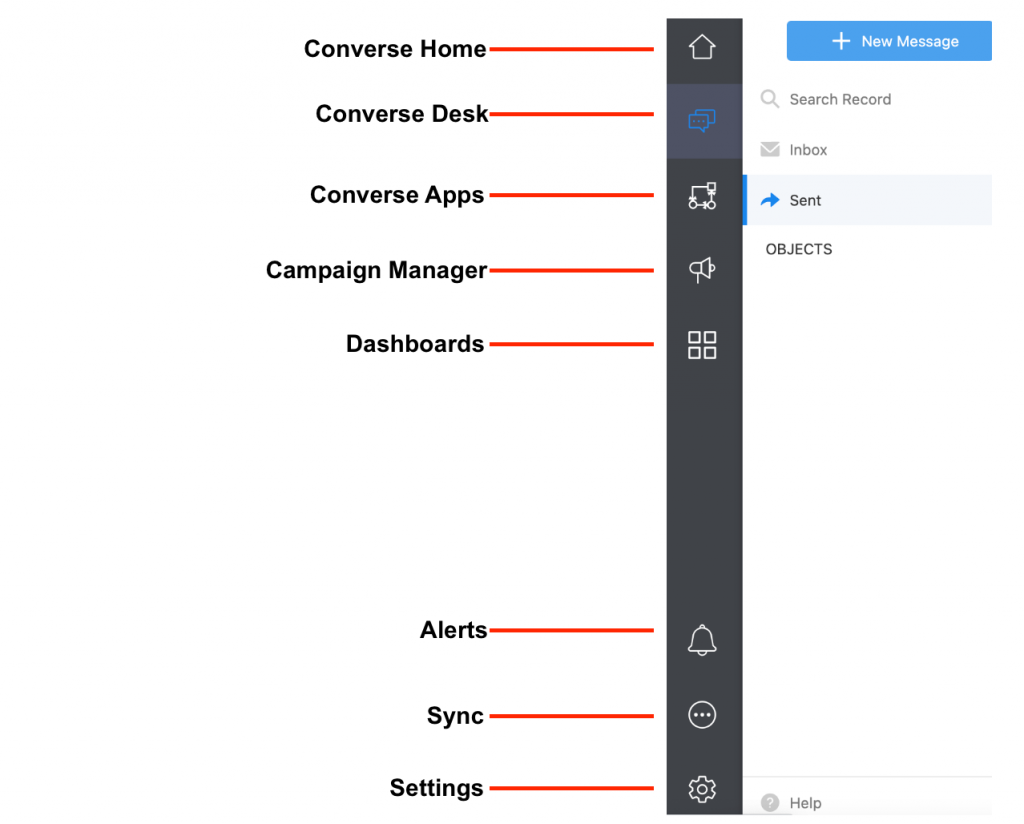
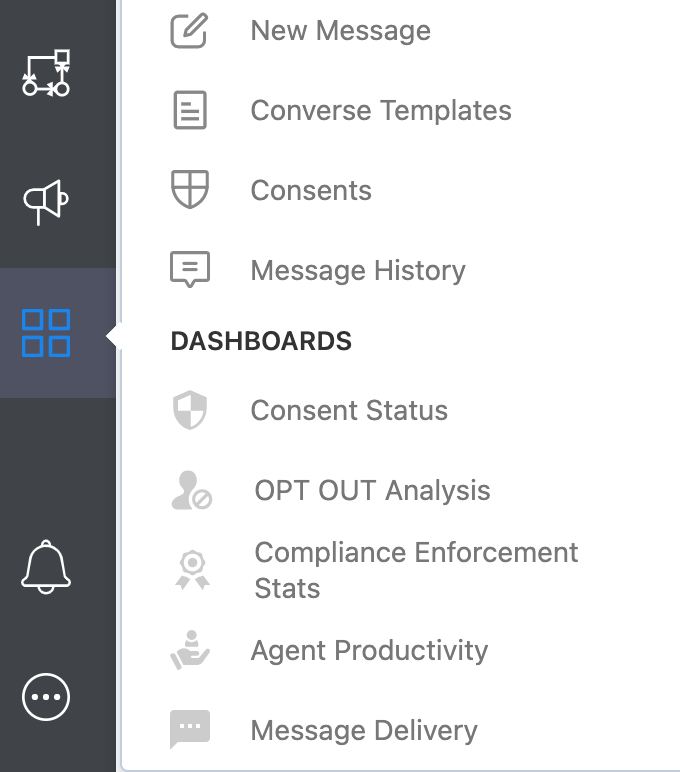
The latest package comes with an enhanced navigation pane as now you can easily access Converse Templates, Consent Database, and Message History from the App Navigation. Users can click on the quick links and directly access respective pages.
- Click on the Message History option and the user will be redirected to the Message History page directly:
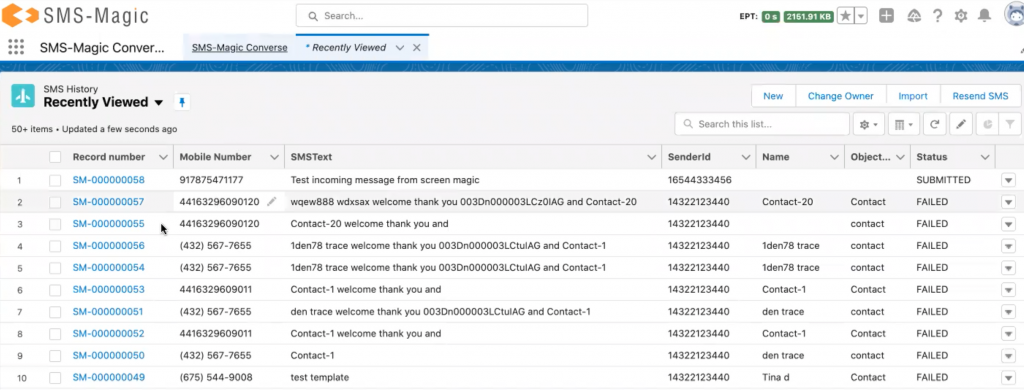
- Click on the ‘Consents’ option and the following consents page will appear:
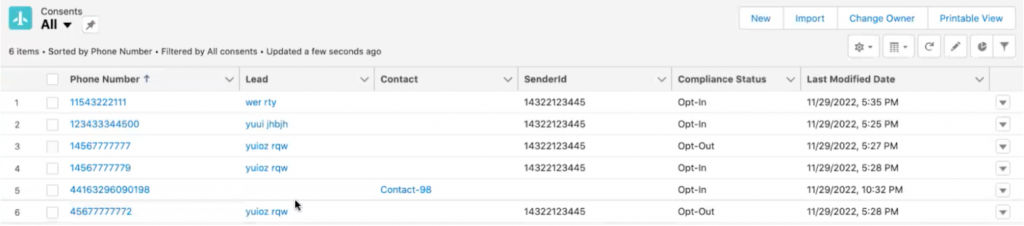
- Click on Converse Templates and the following message templates page will appear:
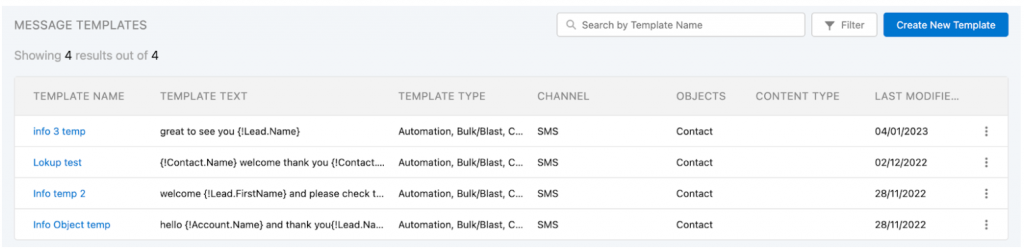
4. OAuth Status & Messaging Credits quick view in Apps Navigation
As a user, now with the latest package, you will be able to know the current OAuth status & available credits upfront from the App Navigation.
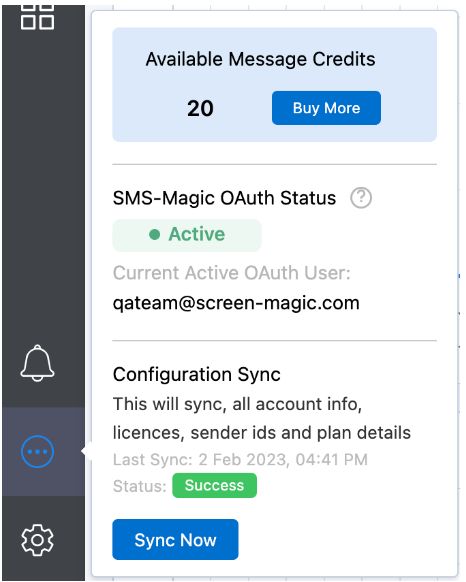
If the OAuth is revoked, it will be shown as below:
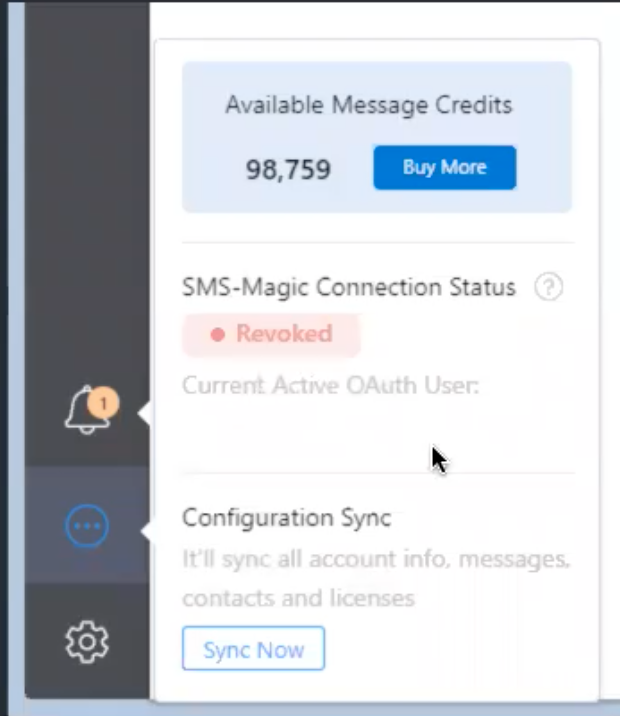
Note: To know more about OAuth, refer to FAQ. No. 25 here.
5. Use of Unicode Characters
Now users can enable or disable the use of Unicode characters while composing templates as well as messages for the SMS channel. Disabling this feature will prevent the users from creating templates and sending messages with Unicode characters. Messages with Unicode characters consume more credits depending upon the size of the message text.
By default, this feature will be disabled from the Converse Settings>Conversations>General Settings

6. Resend Failed Messages
You can now auto-resend failed messages after 10 mins or manually resend them.
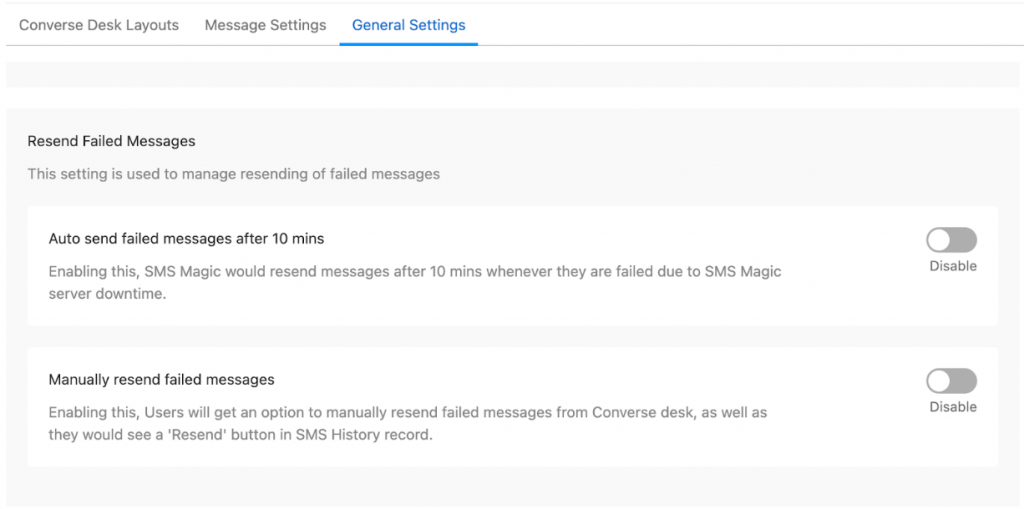
By default, both options will be disabled. Until now, if the message sending was failed due to SMS Magic server issues, the user had to resend them manually. But now, users can resend the failed messages automatically. By enabling the ‘Auto send failed messages after 10 mins’ option, SMS Magic would resend the failed messages after 10 minutes, whenever they are failed due to SMS magic server downtime.
Note: You should not enable this option if in case you want to send time-sensitive messages.
By enabling the ‘Manually resend failed messages’ option, users will get an option to resend the failed messages from the Converse Desk manually. Users will also see a ‘Resend’ button in the SMS History record.
There are four ways to resend the failed messages, as shown below:
Inside Conversation


SMS History List
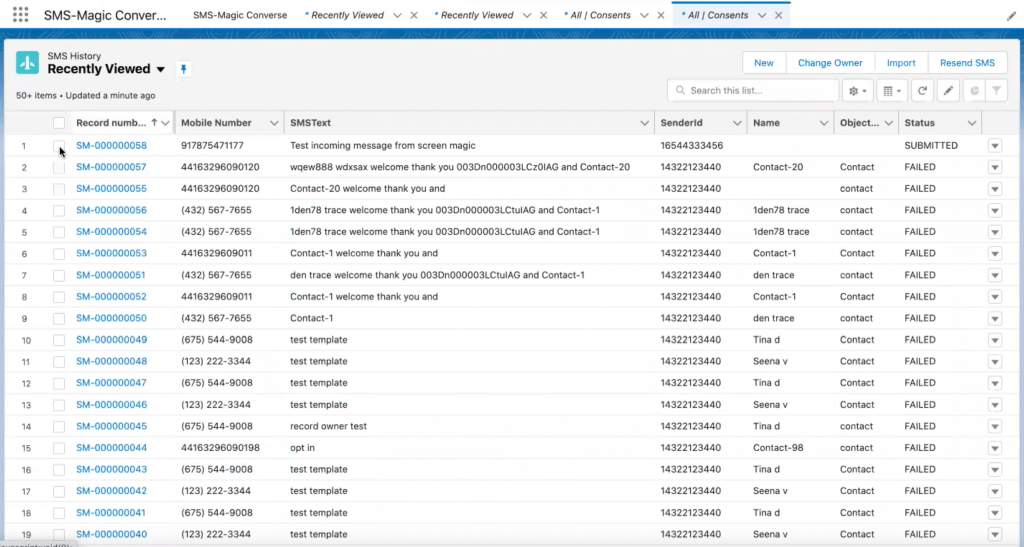
SMS History Record
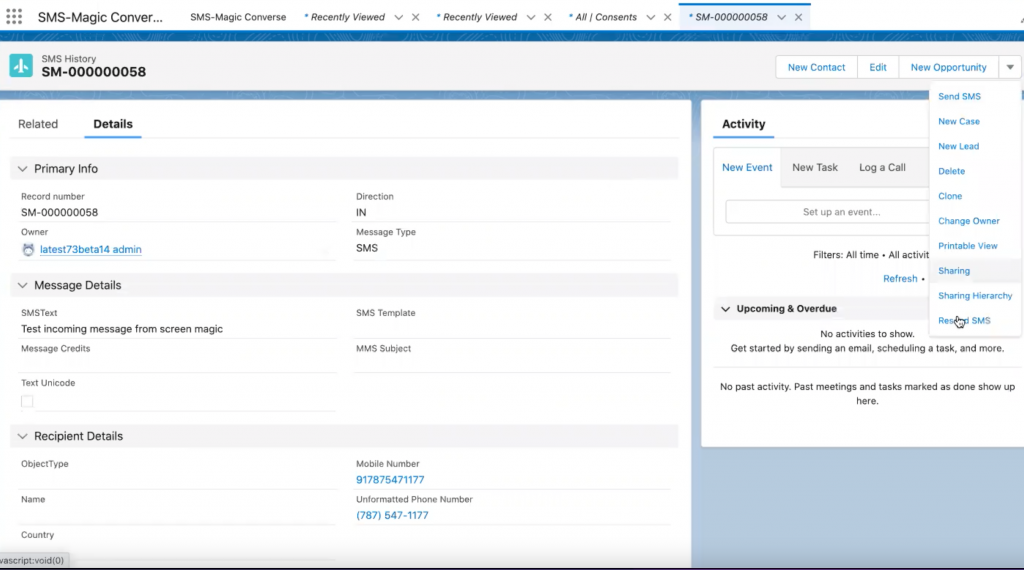
7. Media Message Templates
As a user, now you can create multimedia message templates and use them while sending messages over SMS and WhatsApp channels.
Create Media Message Templates
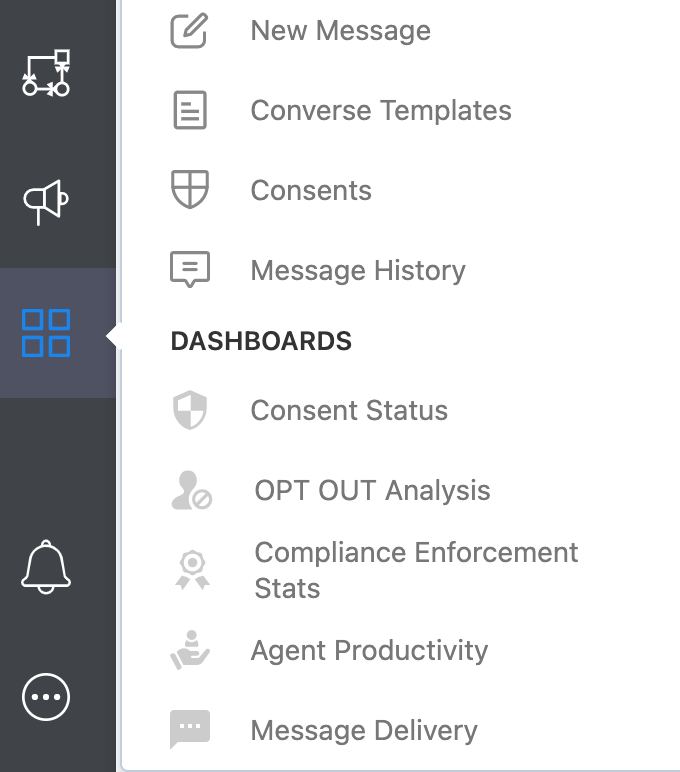
- Click on the Converse Templates option to open the Templates home page, as shown below:
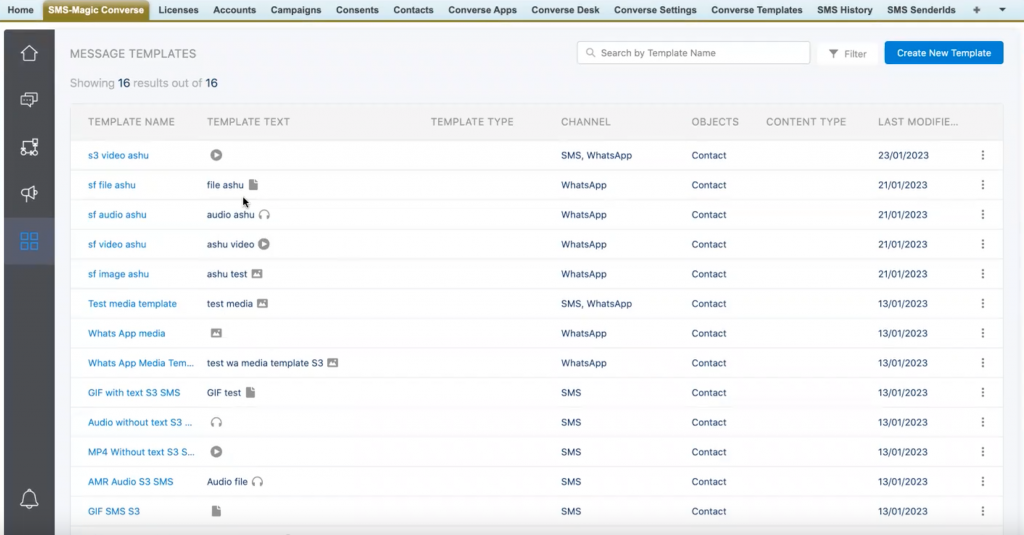
The Templates home page displays a list of all templates with details such as template name, template text, template type, channel, objects, content type, and last modified date.
As and when the user scrolls down the page, new templates will appear in the list.
As you can see in the ‘Template Text’ column, all media message templates will be identified with a small icon representing the media type (for example – audio, file, video, or image).
- Click on the ‘Create New Template’ button and the following template creation page will appear:
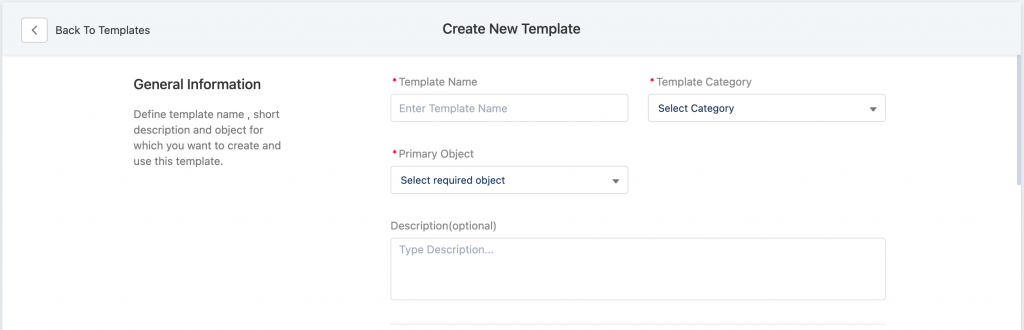
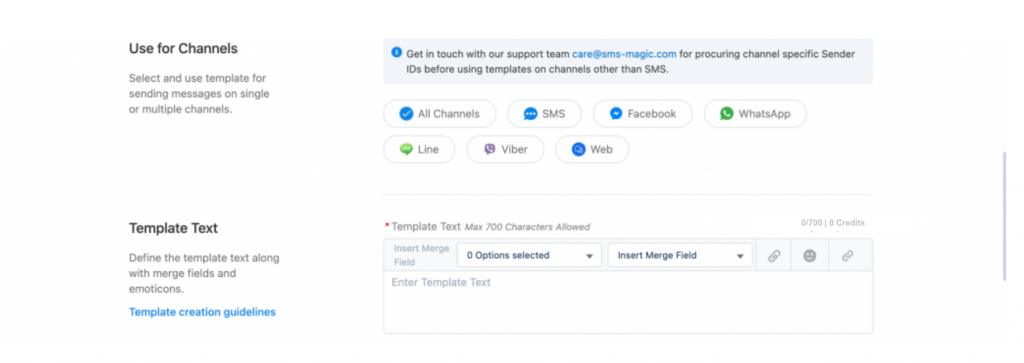

- You need to select the template category as ‘Media message template’ in the ‘Template Category’ drop-down. For now, media message templates can be sent only via SMS and WhatsApp so only these two channels will be displayed.
- You need to add the URL specific to the environment in CORS in Setup > CORS > and create a record specific to the SMS-Magic environment i.e. https://app.sms-magic.com, https://aus-app.sms-magic.com, https://eu.app.sms-magic.com
8. License Permission Set Mapping
Auto Assignment of Permissions
Now, with the new release, when any license is assigned while adding a new user, the permission set associated with the license will also be assigned automatically.
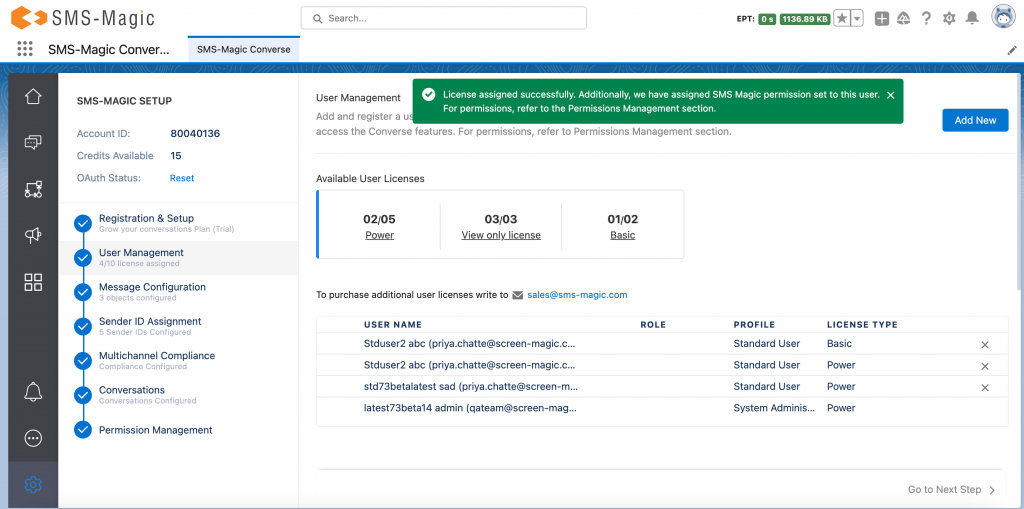
As you can see in the screenshot above, you will get the message saying, ‘License Assigned Successfully. Additionally, we have assigned SMS-Magic permission set to this user. For permissions, refer to the Permissions Management section.’
SMS-Magic will automatically assign permission sets to users based on the license that is being assigned. The “Auto Assignment SMS-Magic Permissions” option in the Converse Settings will be enabled by default. If it is disabled, you will need to manually assign the permissions:
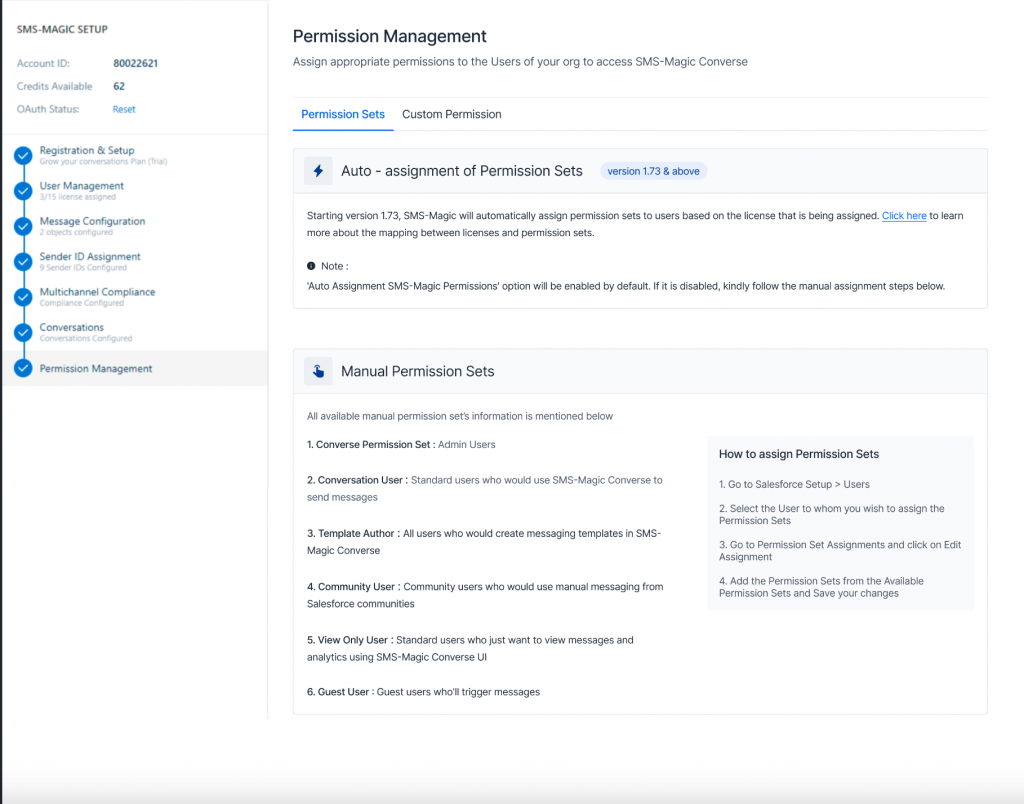
Refer to the table below to understand the license-permission sets mapping:
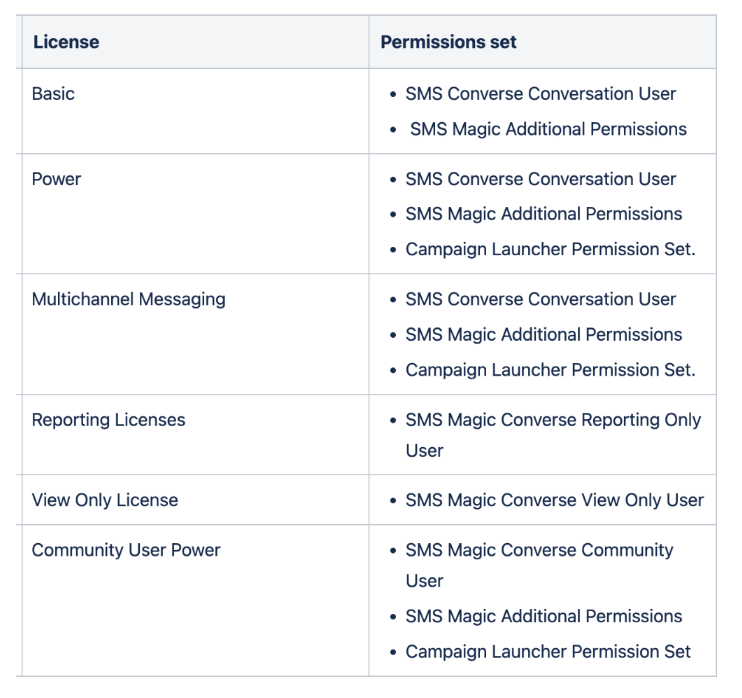
Note: The Auto Assignment SMS-Magic Permissions option in the Converse Settings will be enabled by default. If it is disabled, you need to manually assign the permissions by referring to the steps mentioned in the Permission Management section.
9. Display Credits Balance
Now with this version, while composing a message in the message template of the Campaign Manager, users will be able to see the available credits instead of available SMS:
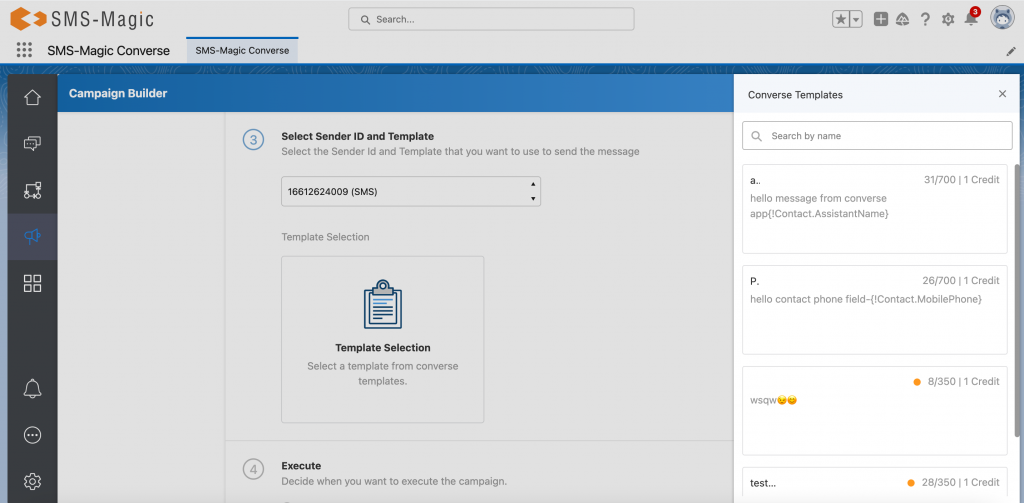
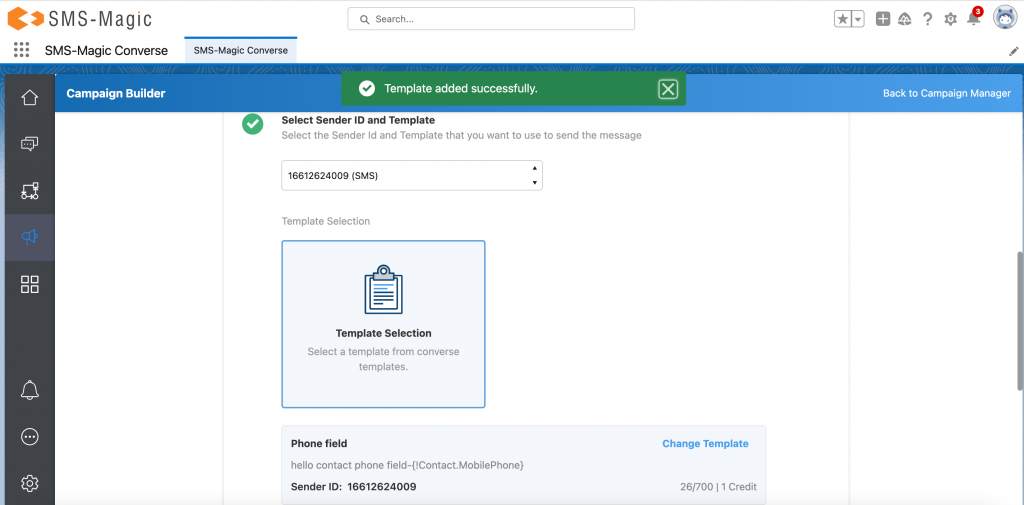
Known Issues
For Sandbox Issues: The Sandbox issues mentioned in the below table are encountered only when the Lightning Web Security Setting is enabled in Salesforce Org, after disabling this setting, these issues are not encountered.
| Sr. No | Issue description | Impacted Org type | Severity |
| 1 | The chart is not defined, and getting an error message in Converse Home | Sandbox | Minor |
| 2 | Actionfailed:smagicinteract:streamingDataService$controller$onCometLoaded [org is not defined] Failing descriptor: “, getting Component error in Converse desk page (Classic view) | Sandbox | Minor |
| 3 | Actionfailed:smagicinteract:streamingDataService$controller$onCometLoaded [org is not defined] Failing descriptor:, getting error in Converse Home Side Bar | Sandbox | Minor |
| 4 | | Emoticon issue |, not able to insert emoticon while creating Converse Template and from all conversation component. | Sandbox | Minor |
| 5 | The media preview is not showing when we send the media from the converse app bulk campaign details page. | Sandbox | Minor |
| 6 | “This page has an error. You might just need to refresh it. Action failed:”, getting a component error when the message is sent using Global send sms button | Sandbox | Minor |
| 7 | In the conversation component, the mobile phone and sender id not getting auto-populated. | Sandbox | Minor |
| 8 | Global navigation panel three dots continue loading for non-admin users. | Production | Minor |
| 9 | In Salesforce Campaign, the emoticon is not showing correctly when emoticon templates are selected. | Production | Minor |
| 10 | Media files are not getting attached from the Global New Send SMS button when SF storage is enabled. | Production | Minor |
| 11 | “Attempt to de-reference a null object”, this error is occurring when a media file is sent using the Facebook sender id and also the outgoing messages are failing. | Production | Minor |
| 12 | Receiving an undefined message while sending the media template without text using Send SMS Button | Production | Minor |
| 13 | The Auto assignment permission set is not working. | Production | Minor |
| 14 | The icon on Converse Home page is not placed properly | Production | Minor |


